Faculty and Staff will receive an FBRI / @vtc.vt.edu email account and mailbox in addition to their Virginia Tech @vt.edu email account. Which is preferred? When working in the FBRI / HS&T campus, your @vtc.vt.edu should be your preferred account.
If you are FBRI Faculty or Staff, most every interaction with you will take place through your FBRI, xxxx@vtc.vt.edu, email address. If you will be participating and using FBRI email lists, shared calendars, free/busy scheduling, and want visibility to the address book, you will want to use your @vtc.vt.edu mailbox as your primary account. People on the main campus, as well as systems such as payroll, will notify you using your @vt.edu account. It is recommended you forward your @vt.edu account to your @vtc.vt.edu / FBRI account, but if have a need to do the opposite:
To forward your FBRI email to your VT Gmail account you will need to sign into the FBRI Webmail system located at: https://webmail.vtc.vt.edu.
Once you have signed in, follow the steps below:
- In the upper right, select the Gear Icon then Options from the drop-down menu.
- .Expand Mail then Automatic Processing options on the left, and then select Inbox and Sweep Rules
- The following window will open and you should see Inbox Rules. Select + from the Inbox Rules section to create a new rule.
- In the New Inbox Rule dialog box that opens, name the inbox rule "VT Email Forwarding."
- From the *When the messages arrives, and it matches all of these conditions: drop-down, select [Apply to All Messages].
- In the Do all of the following: drop-down select Forward, redirect, or send and choose Forward the message to... OR Redirect the message to...
- Forwarding the email has it appear to come from your email address at the FBRI.
- Redirecting the email has it skip your inbox here and goes directly to the email address you provide AND it shows the email as coming from the original sender.
- In the window that opens, type your VT email in the area next to Forward the message to.../Redirect the message to... (at the top of the window) and select the Save button to finalize.
- Select Ok, at the top of New Inbox Rule window and your settings are complete. All new messages coming into your FBRI email will now be forwarded to your VT email and if you choose Forwarding a copy will be preserved in your FBRI email account.
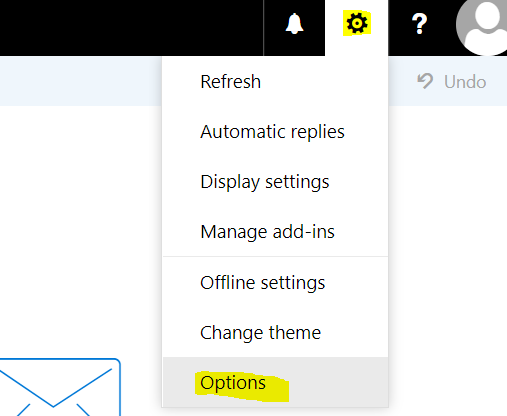
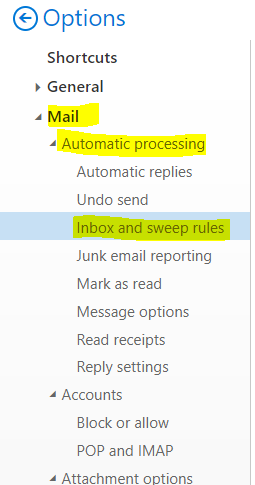
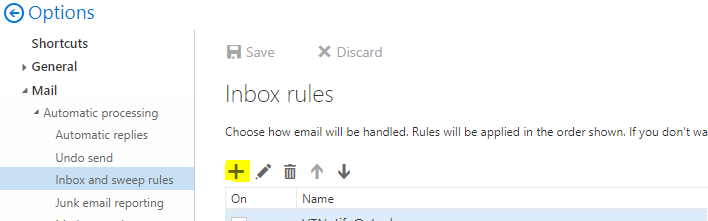
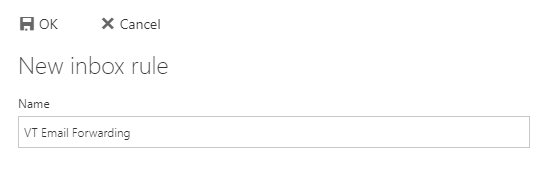
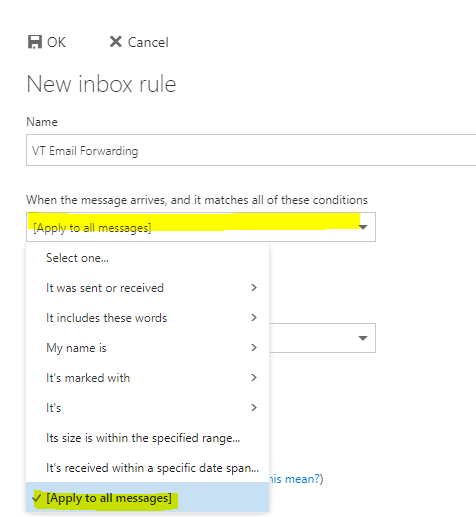
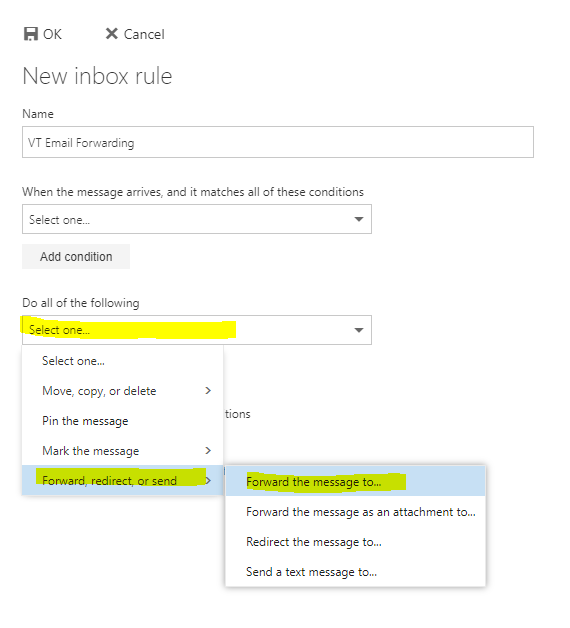
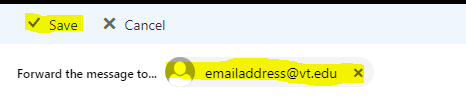
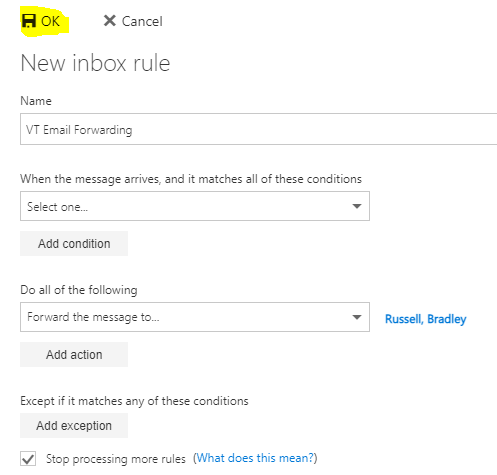
Gerald Martin
Comments