There are times you may need to reduce the size of your PowerPoint presentation. One way to do so is to compress our media files.
Compress your media files
You can improve playback performance and save disk space by compressing your media files.
-
Open the presentation that contains the audio or video files.
-
On the File tab, click Info, and then in the Media Size and Performance section, click Compress Media*.
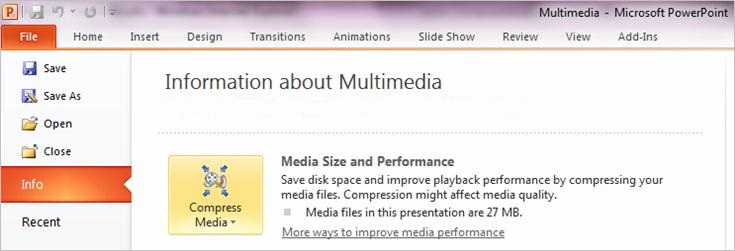
-
To specify the quality of the video, which in turn, determines the size of the video, select one of the following:
-
Presentation Quality Save space while maintaining overall audio and video quality.
-
Internet Quality Quality will be comparable to media which is streamed over the Internet.
-
Low Quality Use when space is limited, such as when you are sending presentations via e-mail.
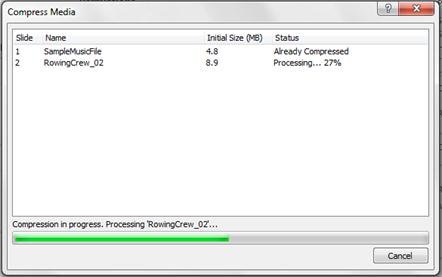
Media compression in progress
-
Important: Certain older video file formats may not compress or export properly in Office on a Windows RT PC. Instead, use modern media formats such as H.264 and Advanced Audio Coding (AAC), which PowerPoint 2013 RT supports.
Jed Krisch
Comments