Deleting Google Photos
- Select the checkmark of the first photo at the top or hover over the date so that you can select all photos of that date.
- After the first photo is highlighted/selected, scroll down, but not too far and not too fast. I found that you can click "Page Down" about 4-5 times, possibly more.
- While holding the shift key select the check mark of the photo you scrolled to. This highlights/selects all the photos before it.
NOTE: If the thumbnail does not select and highlight blue you will have to scroll back up to select fewer pictures to delete at once. - In the top right hit the delete button to delete all currently selected photos.
- Repeat steps 1 through 4 for all photos.
- EMPTY TRASH (Required): After all photos are deleted and moved to Trash, click on the Trash icon in the left menu and repeat steps 1-4 for all photos in Trash.
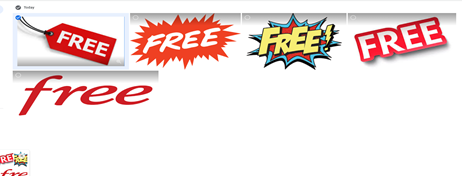
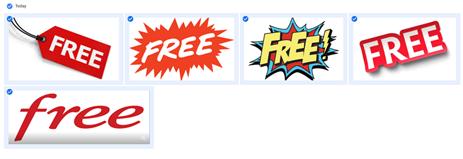
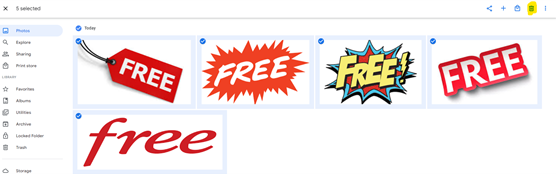
Bradley Russell
Comments