1. In order to add your FBRI Email to a Non-FBRI Machine, open Outlook and select File>Account Settings. Click Account Settings In The Dropdown.
2. Select New under the Email tab as shown below, and you should see the following screen:
3. Enter your full FBRI email address (@vtc.vt.edu) and hit enter. You should get the following Gmail popup:
4. Close the Gmail popup and you will see the screen below:
5. Select Change Account Type, then select Exchange on the following screen:
6. After selecting Exchange, it will bring up a pop-up asking for your login information. The default format lists your full email address. Delete the full address from the user name and enter VTCRI\Username as shown in the screen below. Enter your normal FBRI password.
7. Outlook will now pull all of your Exchange information. This process can take several minutes.
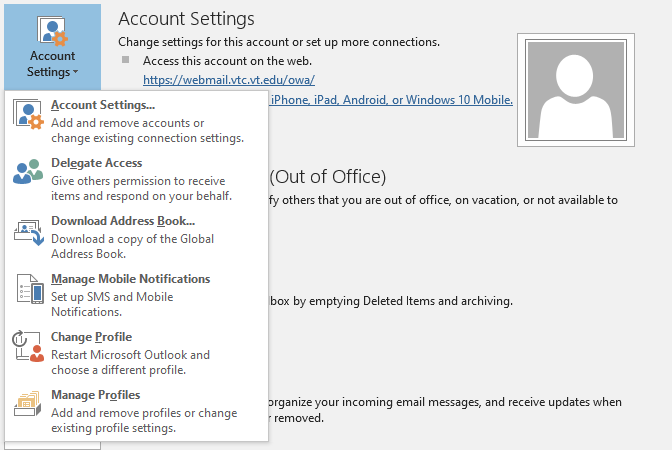

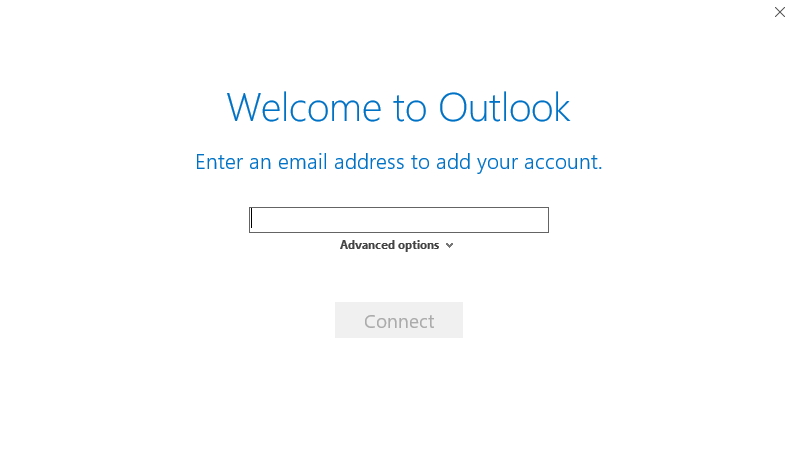
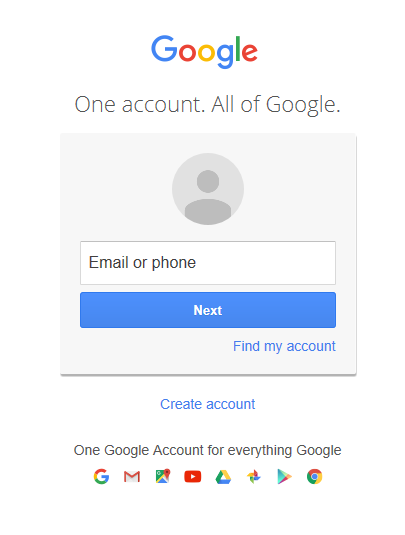
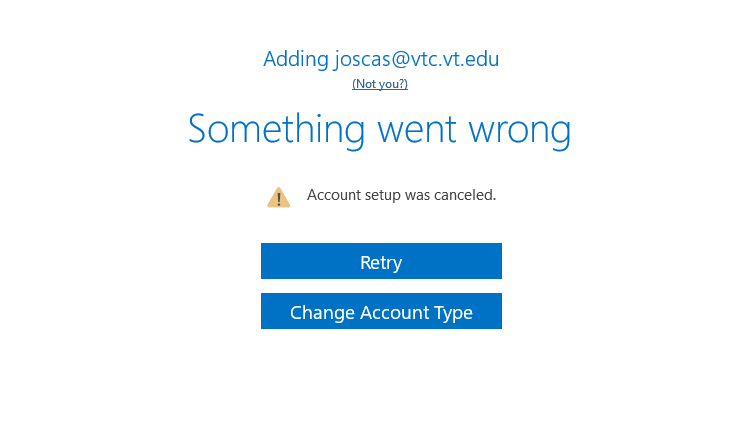
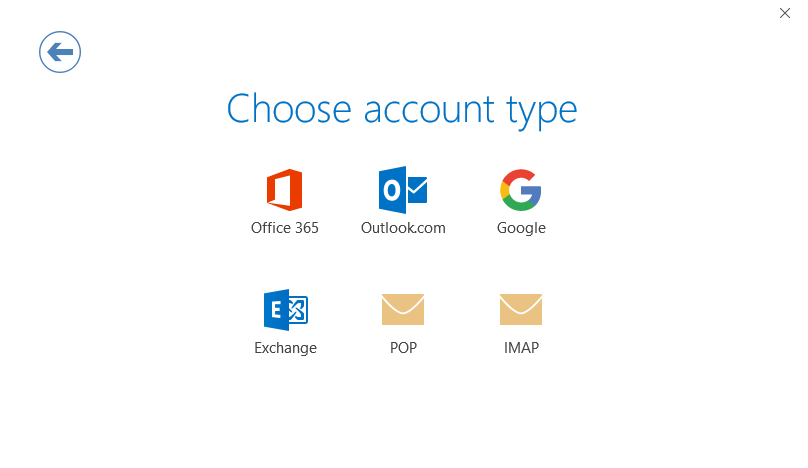
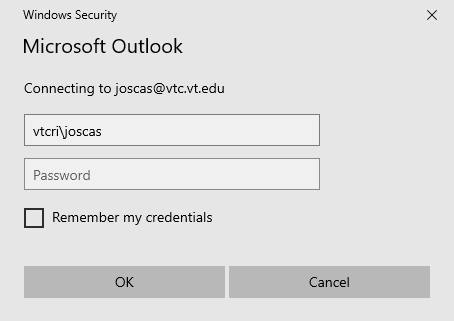
Josh Cash
Comments