If you wish to share a read only version of your FBRI Exchange calendar with someone external to the FBRI, you can following the steps below:
-
Start a Conversation with us requesting Shared Calendar Access to be enabled for your account. Once we have confirmed this is enabled, proceed to step 2:
- Log into https://webmail.vtc.vt.edu
- Select the app launcher (the 9 dot grid) at the top left, then click calendar.
- Under your list of calendars, right click the calendar you want to share. (most likely 'Calendar'). Then select Permissions.
- In the window that opens, choose the details you wish to publish for people outside your organization from the drop down menu. ('Availability only' would be used in almost all cases.) Select save at the top to finalize your selection
- Refresh your web browser (you may need to logout and back in to webmail for the new settings to show up.)
- Right click you calendar and select Permissions again.
- Choose your sharing option from the public calendar:
- View Calendar - Should take you to a new URL that shows your calendar. You can copy and share this URL.
- Subscribe to calendar - should start a download for an ICS file that you can distribute.
NOTE: To stop publishing your calendar at any time, repeat steps 1-5 and click Not Shared.
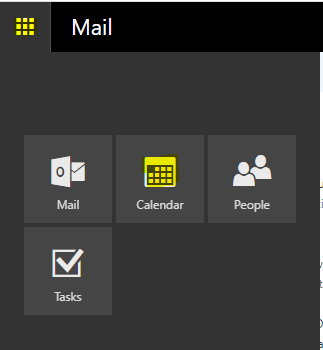
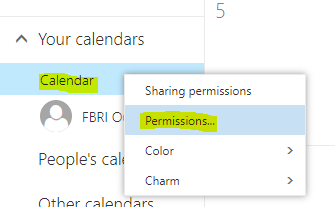
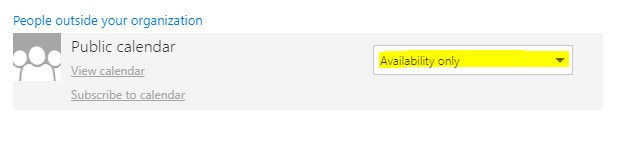

Jed Krisch
Comments