The FBRI password self-service tool allows you to reset your password should you forget it or if it expires. Prior to using this service you need to enroll in the FBRI MYACCOUNT tool.
FBRI and University password requirements: https://it.vt.edu/projects/accounts/passphrase.html
NOTE: You may bypass these requirements if you use a password of 20 characters or more. TIP: Use a song lyric or quote / phrase that includes spaces and punctuation! |
Enrolling in the MYACCOUNT tool
- Navigate to https://myaccount.vtc.vt.edu
- With your temporary FBRI password that’s been assigned to you, login via the sign in box
- The initial screen will show the benefits of using the PASSWD Self-Service Portal, Click Click Here to continue
- Select two security questions that you will remember the answer to and answer the security questions, click Enroll when complete.
Resetting your Password
- Navigate to https://myaccount.vtc.vt.edu
- Click on Reset Password
- Enter your VTC AD Account, Click Continue
- When prompted answer two questions that were answered during the time of enrollment. (These may vary), click Continue
- Enter your new password twice to confirm, enter the Captcha code, then click Reset Password
Password Tips
Important: Never Send Your Password by Email
Virginia Tech will NEVER ask you to send your password via email. Do not respond to emails that ask for your user ID or password; such emails are phishing attempts.
General Tips for Creating Strong Passwords
- The longer the password is the stronger it may be.
- Try combining the first letters of each word in a phrase or song to produce the password. This produces a password that is random and still easy to remember.
- To help you remember all of your passwords, think of a standard password that meets all of the above requirements, and add a modifier that is distinct to each service to the beginning or end of the standard password.
- Try including the symbol(s) and number(s) not just at the end of a password. Try using a varying combination of lower and upper case letters in the password.
Don't Use These in Your Passwords
Cyber criminals know all of these tricks. They even use automated programs to guess passwords based on the following items:
- An alphabetic series either forwards or backwards such as "ABCDEF" or "FEDCBA"
- A numeric series, either forwards or backwards such as "123456" or "654321"
- A string of identical letters or numbers such as "AAAAAA" or "111111"
- A sequence of letters on the keyboard such as "ASDFG" or "QWERTY"
- Your name or user name, or any variation thereof, such as your name or user name spelled backwards, with mixed case letters
- A word(s) that can be easily associated with you, such as the name of your spouse, child, pet, favorite football team, or literary character
- A common word that you might find in a dictionary
Keep Your Strong Password Secure
Passwords are an important part of daily activity and computer security. Cyber criminals spend a lot of time trying to guess passwords. Maintaining strong passwords and changing passwords on a regular basis can help protect Virginia Tech’s systems and information.
- Use different passwords on each account.
- Change your passwords at regular intervals.
- Never write your passwords down.
- Never share your password with others.
- Never send your password via email.
- Never reply to any email that requests your password or other personal information; delete the email.
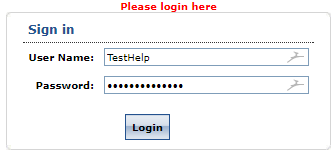
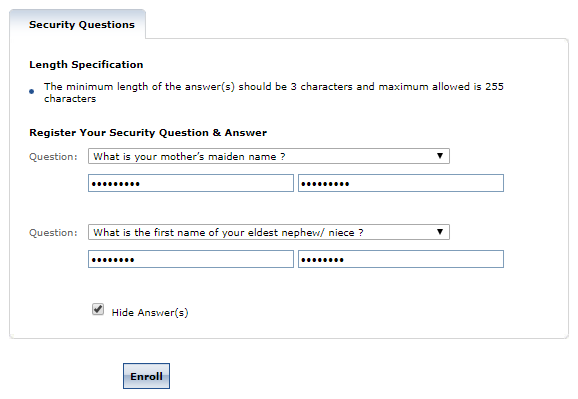
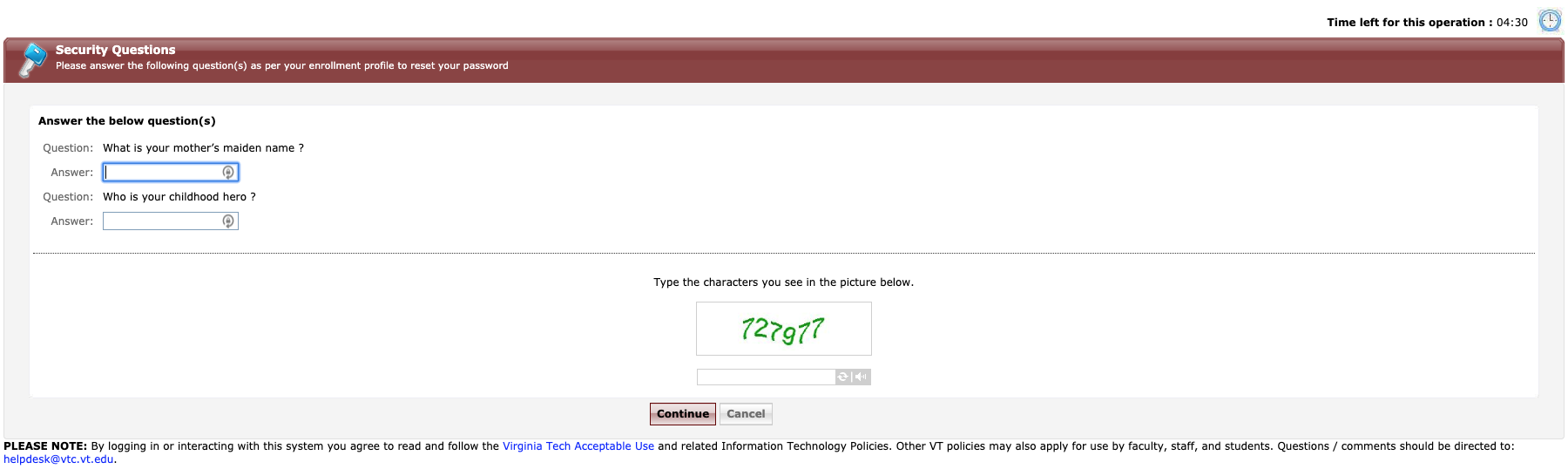
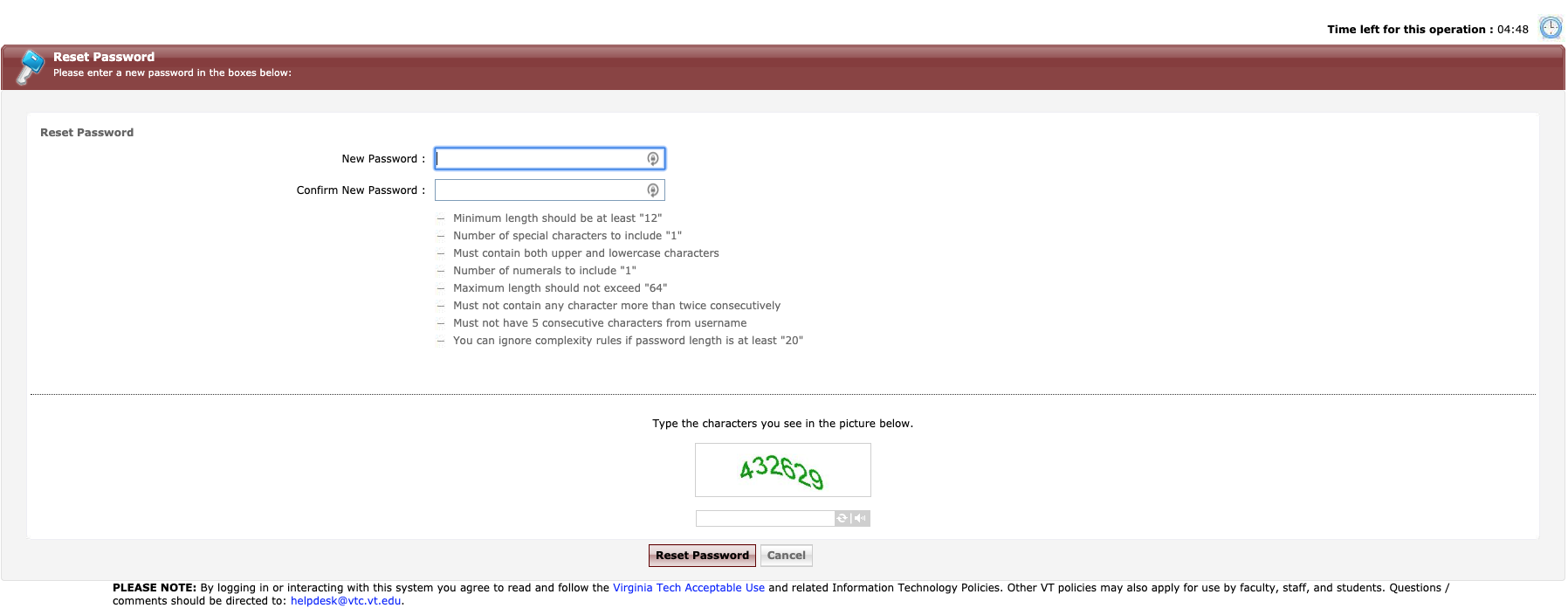
Chris Bateson
Comments