Guest and public Wifi services are available in all our locations* (see note below). To connect, simply choose VT Open Wifi from the list of available networks on your device. There is no password, registration page or captive portal. This network is available for use by anyone and from all devices. If you need to connect to internal FBRI resources from VT Open Wifi, use the FBRI VPN once connected.
EDUROAM is the preferred secure wireless network for business and non-personal operations and devices.
* NOTE: Wireless services in Riverside 1 are provided by Carilion Clinic. To connect to public Wifi in Riverside 1, please use the Carilion-Public-Wifi network.
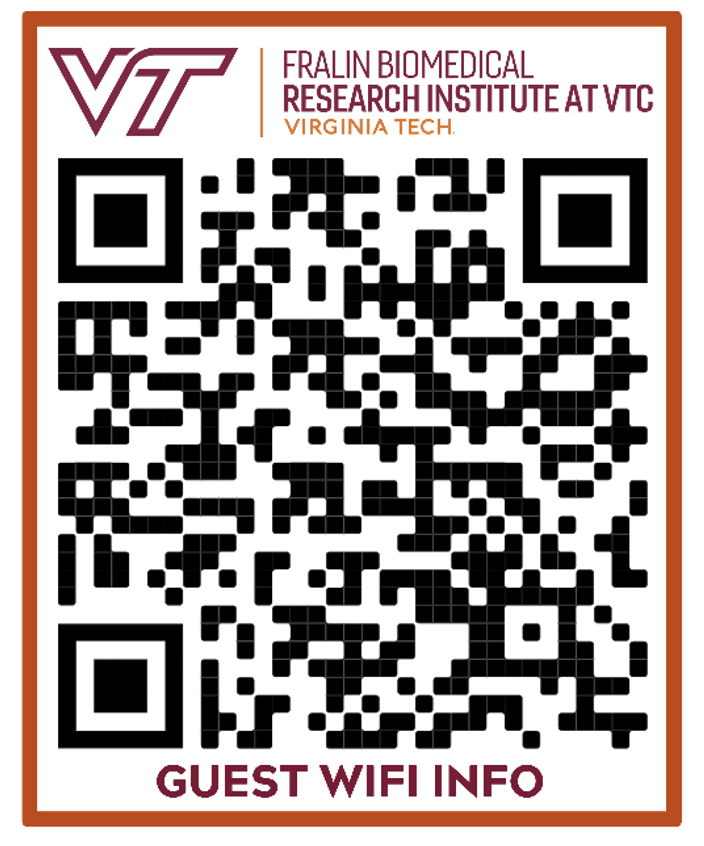
Jed Krisch
Comments