Welcome to the FBRI! This article is intended to help you get started with setting up your accounts, getting familiar with this Help Site, and introducing you to some of our services. Whether you are faculty, staff, students, volunteers, or collaborators, this site contains resources to help you get started.
Please review the entire article as it contains important steps and information. Please also provide any feedback you may have and report any broken or incorrect links.
Welcome to the Team!
FIRST YEAR TBMH STUDENT? YOUR WELCOME INFORMATION IS HERE.
NOTE: It can be helpful to right-click on the links below and open them in a new tab or Window so you don't 'lose' this page.
For the purposes of this article, 'Virginia Tech' refers to the main Blacksburg campus and the services it provides. 'FBRI' refers to the Fralin Biomedical Research Institute at VTC and services and systems provided by it and HS&T.
Not all services and tools listed are available to volunteers and collaborators, so all sections below may not apply.
EMERGENCY CONTACTS AND ALERTS:
Please make sure you are aware of our security and emergency contact information and sign up for system alerts if you have not yet done so through Virginia Tech.
1. FBRI emergency Contact Information.
2. View and Subscribe to Emergency Alerts (FBRI / VTC, VT, Carilion Clinic).
EMERGENCY EVACUATION ASSEMBLY POINT:
1. FBRI Fire Drill and Evacuation Assembly Point.
PARKING AND CAMPUS MAP:
Please visit our Campus and Facilities page for information on the campus, parking, transportation, and more.
IT POLICIES:
Virginia Tech and the FBRI have policies for the access and use of information technology and related services. Review the following policies and ensure you are familiar with the guidelines and expectations therein:
- FBRI Computer Resources Acceptable Use Policy
- Univeristy IT Related Policies
- Virginia Tech Acceptable Use Policy
REQUIRED TRAINING: Securing the Human IT Security Awareness Training
Log into the Virginia Tech Learning Management System (LMS) to access this training which has been assigned to you.
USER ACCOUNTS AND PASSWORDS:
- Why do I have two user accounts and what are they for?
- Establishing or resetting your FBRI password.
- Getting started with 2 factor authentication (2FA) for your Virginia Tech PID.
- Changing your Virginia Tech PID password.
EMAIL:
REQUIRED TRAINING: VISIT THIS PAGE to learn to detect and avoid email phishing attempts!
Faculty and Staff will receive an FBRI / @vtc.vt.edu email account and mailbox in addition to their Virginia Tech @vt.edu email account. Which is preferred? When working in the FBRI / HS&T campus, your @vtc.vt.edu should be your preferred account.
If you are FBRI Faculty or Staff, most every interaction with you will take place through your FBRI, xxxx@vtc.vt.edu, email address. If you will be participating and using FBRI email lists, shared calendars, free/busy scheduling, and want visibility to the address book, you will want to use your @vtc.vt.edu mailbox as your primary account. People on the main campus, as well as systems such as payroll, will notify you using your @vt.edu account. To avoid confusion and manage your mail from only one account:
ACCESSING YOUR FBRI EMAIL ACCOUNT:
- Desktop access via Outlook: (NOTE: The FBRI VPN is not needed for WebMail or Outlook access.)
- Configure FBRI email on your iOS device:
- Using the Outlook App (recommended)
- Using the native Mail.app client
- Configure FBRI email on your Android device:
- Using the Outlook App (recommended)
- Using the native mail app
Students, collaborators, and volunteers won't typically receive a separate, additional FBRI mailbox. Instead, we create an email address in our address book that is forwarded to your @vt.edu or other external account. If you have a need for a mailbox, or your lab requires one, just let us know through this help site.
NOTE: The FBRI and HS&T Faculty and Staff will contact you using your @vtc.vt.edu email address. Messages sent to this address will be redirected to your @vt.edu address / mailbox.
HS&T SOCIAL EVENTS AND ACTIVITIES MAILING LIST:
Join the HS&T Social Events and Activities mailing list / Google Group to receive a weekly digest of events, activities, and opportunities taking place on the Roanoke campus.
HELP CENTER:
The FBRI Help Center is intended to assist you with interacting with all services and departments within the FBRI. Please register and create an account then explore this site and return to it often. Use your FBRI email address to register. (NOTE: Because many of our users are external to the FBRI, the password for this help site is separate / unique and not tied to your FBRI credentials. You must create and use a separate password when registering.)
- Navigating and using the FBRI Help Site
- Registering and creating an account for the FBRI Help Site
- Recovering a forgotten password for the FBRI Help Site
PHONE AND VOICE MAIL:
If you have been assigned a Virginia Tech Zoom phone account at the FBRI you also have a voice mailbox. Your initial password for voicemail will be emailed to your @vt.edu email address. NOTE: The extension listed in this email is not your actual FBRI extension. You will receive another email stating "You have been assigned a direct number." and this will include your actual extension at the FBRI.
VIDEO AND VOICE CONFERENCES: The FBRI utilizes the Virginia Tech site license for the Zoom video and voice conferencing platform. If you need assistance with a meeting or conference, or would like a brief Zoom training session, Start a conversation with us and we will be happy to assist!
WIRELESS / WiFi:
The default wireless network for Virginia Tech is EDUROAM.
- Confirm your Network Password and connect to EDUROAM.
- NEED MORE HELP? Detailed instructions on how to connect to the Eduroam wireless network.
GUEST WiFi:
- VIRGINIA TECH MAIN AND ROANOKE CAMPUS: VT Open Wifi
- RIVERSIDE 1 BUILDING, CARILION FACILITIES: Carilon-Public-Wifi
- CNRIC and CNH: BearAir
REMOTE ACCESS:
The FBRI offers all faculty, staff, and students the ability to connect and work remotely through our secure VPN. NOTE: The FBRI VPN is required to access internal FBRI resources while connected to EDUROAM. (This will not be necessary until you have been assigned to an FBRI lab.)
- Connect to the FBRI Virtual Private Network (VPN) - Windows
- Connect to the FBRI Virtual Private Network (VPN) - Mac OS X
PRINTING:
The FBRI offers several printers in common areas that allow for print, copy, FAX, scan to email, and print to USB. These are typically Konica Minolta BizHub C368 printers and will be pre-installed on most research institute-provided computers. Each printer should be labeled with its network name. NOTE: The FBRI VPN is required to access printers when connected to a wireless network, including EDUROAM.
- Windows: Add a printer
- Mac OSX: Add a printer
- Overview of the Konica Minolta BizHub c368
- Print, Scan, Email, Print to/from USB, FAX
We also have a 44" plotter / poster printer. You can request more information on using this device by Starting a Conversation.
BUILDING ACCESS:
The FBRI controls building access through a combination of cards / badges, and 2-factor fingerprint scanning for access to secured areas. [How to properly use the fingerprint / biometric readers.]
If you are a new member of the FBRI, your hiring manager or lab supervisor will submit an access request for your network, proximity card, and building access. Biometric (fingerprint) recording will take place after you have met training and facility requirements.
EMPLOYEES: Visit Human Resources in the first floor Admin Suite to collect your proximity card.
STUDENTS AND NON-EMPLOYEES: You will receive your proximity card from your lab or Institute affiliation. Please make arrangements with them to provide access to the building on your first day.
PLEASE NOTE: All network and building access request(s) should be submitted by a PI, supervisor, Lab Manager, or assigned delegate. Access to the vivarium will be granted through the Vivarium Director.
COMPUTERS AND DEVICES:
If you have a need to order office or lab computers and or components, visit this page to view our standards. All computer and software purchases should be made through the FBRI IT Team. Start a Conversation with us and we will provide a quote. We will not execute the purchase until approved to do so by you or your lab. We offer PCs and laptops (Dell), Macs and MacBooks, and flexible configurations of monitors, docking stations, and accessories including "Scientific Workstations" with and without GPUs.
NOTE: Virginia Tech does not allow software purchases using P-Cards or personal credit cards.
IT RESOURCES:
DATA AND STORAGE:
PLEASE READ: DATA STORAGE GUIDELINES
The FBRI offers these primary network storage locations:
1. Home Directories: Your private place on the network.
2. Lab Shares: Shared storage for your Lab.
3. Project Shares: Shared storage for projects, typically created as an individual folder / directory for each project.
4. Admin Shares: Departmental shares and organization-wide shares.
PLEASE NOTE: Data stored on the network is backed up and protected. FBRI does not backup or protect data stored locally on workstations.
All network access request(s) should be submitted by a PI, supervisor, Lab Manager, or assigned delegate. Please do not submit a request for your own access as it will not be approved.
PROTECTING YOUR PERSONAL COMPUTER: It is important to protect your personal computer, and the networks you attach to. Install and keep up to date an anti-virus / anti-malware package on any non-FBRI assets if you don't already have one installed.
1. Anti-virus malware protection recommendations.
CONFERENCE ROOM AND AUDIO VISUAL SUPPORT: The FBRI offers many conference rooms, huddle spaces, and classrooms available for your use a member of our team. We also provide full Audio Visual Support for any of these spaces. To request AV support, please Start a conversation.
THANK YOU FOR REVIEWING ALL THIS INFORMATION! Whenever you need help, please just Start a Conversation with us on https://help.vtc.vt.edu!
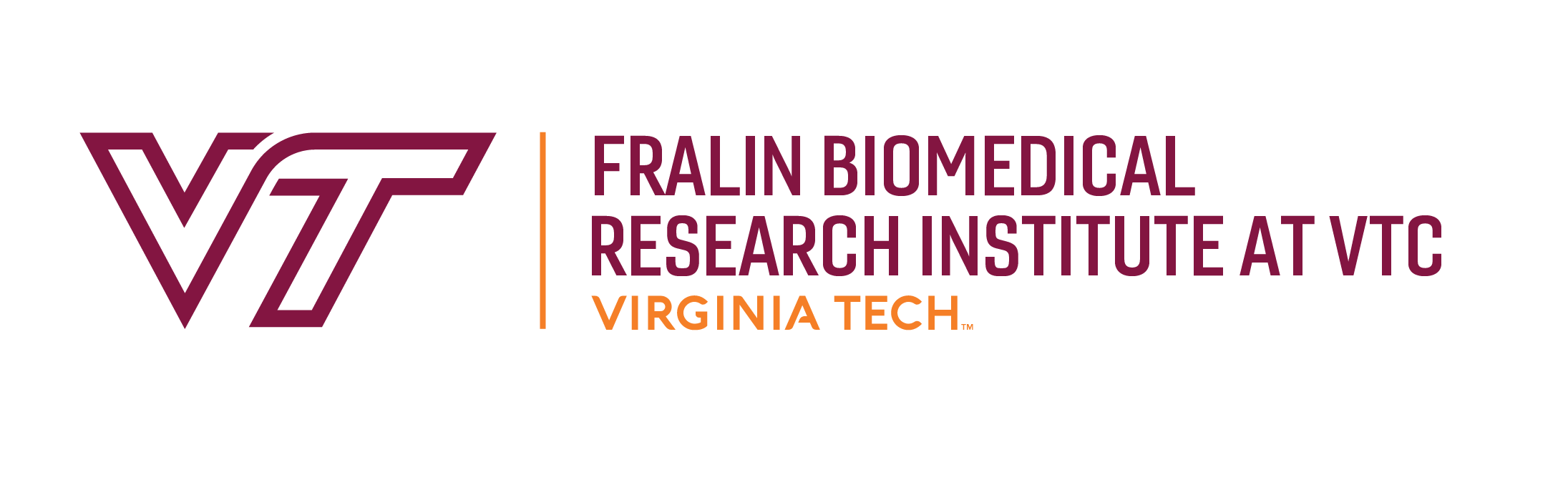
Jed Krisch
Comments