Personal Meeting ID
Your Personal Meeting ID or Personal Meeting Room is assigned to you automatically as a permanent virtual room. You can start it at anytime or schedule it for a future use.
Customize your Personal Meeting ID
- Sign in to the Zoom web portal at virginiatech.zoom.us
- Select the Profile tab.
- Select Edit next to Personal Meeting ID.
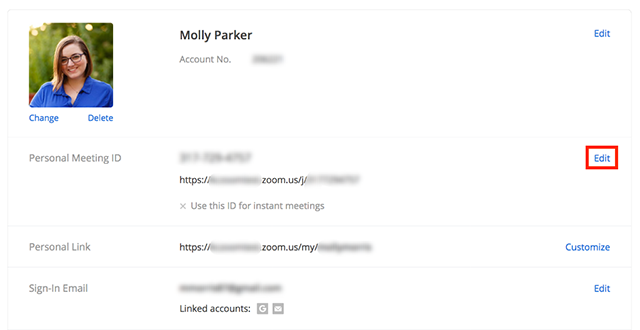
- Enter in the ID or personal link desired.
- Check if you want to use your Personal Meeting ID for instant meetings. Read more about instant meetings.
- Click Save Changes.
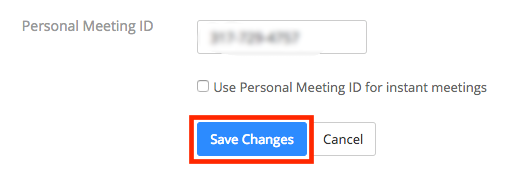
(Restrictions for Customizing your Personal Meeting ID
There are some restrictions for customizing your Personal Meeting ID. The number you choose must meet the following criteria.
- Start with 2 - 9 (cannot start with 1 or 0)
- Following PMI prefixes (toll-free number prefixes) are not allowed:
800,400,888,887,877,866,855,850,803,804,807,808,809,660,508,900,200,300,500,600,700 - Must not repeat 3 digit groups like 247 247 247 x or x 247 247 247
- Must not repeat 3 digit groups like 222 444 777 x or x 222 444 777
- Must not use the same 8 digits like 222 x22 222 x
- Must not have the same number 5 or more times consecutively like 11111xxxxx, x11111xxxx, xx11111xxx, xxx11111xx, xxxx11111x, xxxxx11111
- 123456xxx are not allowed
- Meeting IDs already in use)
Personal Link
Your Personal Link is your personal URL that is associated with your Personal Meeting Room. You can customize this option as well with the following prerequisites:
Note: Your personal link must be unique to you. It cannot be in use by another Zoom user, even if your account has a Vanity URL. Common names cannot be used as your personal link.
Brad Anglin
Comments