Personal Audio Conference gives you the ability to host conference calls (telephone dial-in only) with your Zoom account. You will have two personal audio conference numbers, which you can use simultaneously for different conference calls. (However, your account will not allow you to host both a video call and a conference call at the same time.)
Enabling Personal Audio Conference
The Personal Audio Conference must be enabled on your profile.
- Sign in to the https://virginiatech.zoom.us using your Virginia Tech PID and password.
- Click the Personal Audio Conference tab.
- Select Enable Personal Audio Conference in the left menu.
Once Personal Audio Conference has been enabled, you will be provided with two 10 or 11-digit meeting IDs that can be used for audio conferencing.
Note: Please remember to identify the Host Key for your conference calls. At least one participant will need to enter the host key before the conference call can begin.
If you would like to review the host control options to control functionality during your call please click the link below:

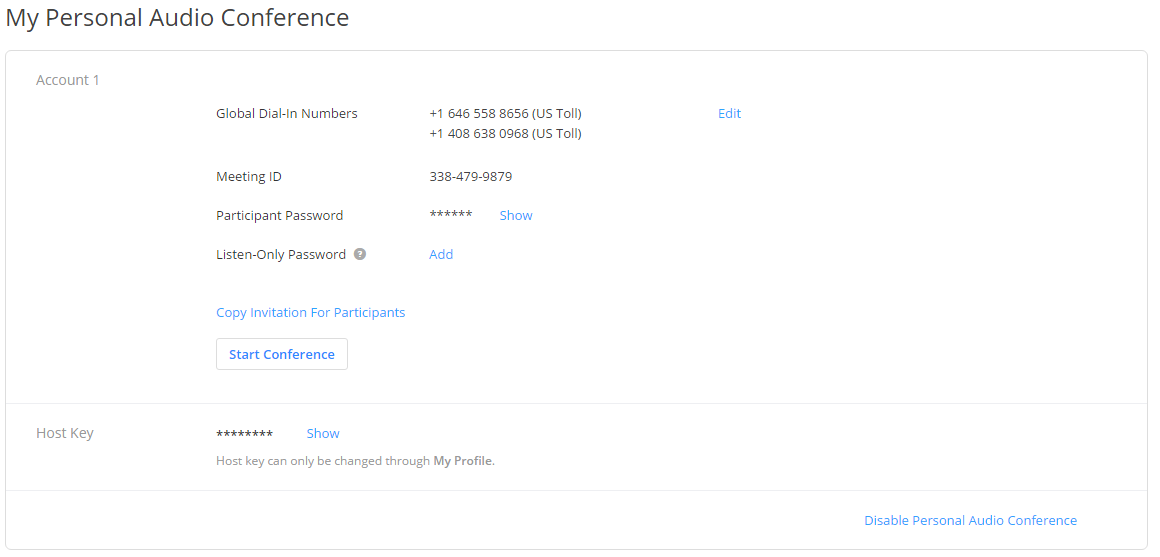
Brad Anglin
Comments