| Capacity: | MAXIMUM CAPACITY: 12 |
| How to Schedule: |
FBRI Admin | Room Request |
| Building: | Riverside 2 |
| Floor: | 2 |
| Room Number: | 2139 |
| Special Instructions: | Located straight across from the main elevators |
| Room Equipment: | Projector, Screen, Digital display, Wireless Casting, Room PC, Conference Phone, Video Conferencing Camera, Zoom |
ROOM USE INSTRUCTIONS:
R2139 is currently equipped with a projector. The room has capabilities for local presentations, as well as videoconferencing.
When setting up for a presentation, you can utilize the room PC or laptop/MacBook. Both options can be cast wirelessly from the Crestron AM200.
Video conferencing is possible from the Conferencing Camera connected to the room PC. Zoom is Virginia Tech's endorsed video conferencing platform
Connecting a Laptop/MacBook to the Projector:
For a wired connection to the projector, connect your laptop/MacBook to the HDMI cable located on the table. On the touchpad, select HDMI.
Adapters are available upon request. Please submit a request by Starting a Conversation.
Wireless casting from a Laptop/MacBook to the projector:
To cast your screen or application to the projector, ensure that the WiFi Cast is selected on the touch panel.
Next Input the IP that is on the lower left corner of the projector into your laptop browser. If you do not have the Air Media App the webpage will guide you through the process. Enter the code that is displayed on the monitor and press connect. Select cast to display your laptop.
Using a Mac with wireless casting may require you to connect using airplay.
Essential tools:
Other essential tools to note are the Map-Network-Drives application, which can be used to access your FBRI Network Home Directory, the Web Mail shortcut to access the web-based email client, or a flash drive to transfer presentation files to the desktop.
Within the Map-Network-Drives application, you will need to login with your FBRI credentials to access your FBRI Network Home Directory. By default the system will ask you how long you would like the drives mapped. Any time during your session you can extend the connection time by 60 minute intervals.
Video Conferencing:
Video conferencing is controlled from the Logitech Meetup Video Conferencing Camera connected above the room PC
You can log into your Zoom meeting by utilizing the Zoom shortcuts on the desktop.
Zoom - Help Center, Directs you to the Zoom articles that we have available at help.vtc.vt.edu
Once in the meeting, the Speaker and Microphone will be set default to Echo Cancelling Speakerphone(Room 2139 Audio) and the camera will be set to the AVer TR313V2 by default.
The controls for the camera are located on the touch panel under the Camera Control Button. From there you can make camera adjustments, as needed.
Additional Assistance:
You can request additional assistance by Starting a Conversation.
Click here to learn how to schedule this room for an upcoming meeting or event.
Click here to return to the FBRI | HS&T Conference Room List.

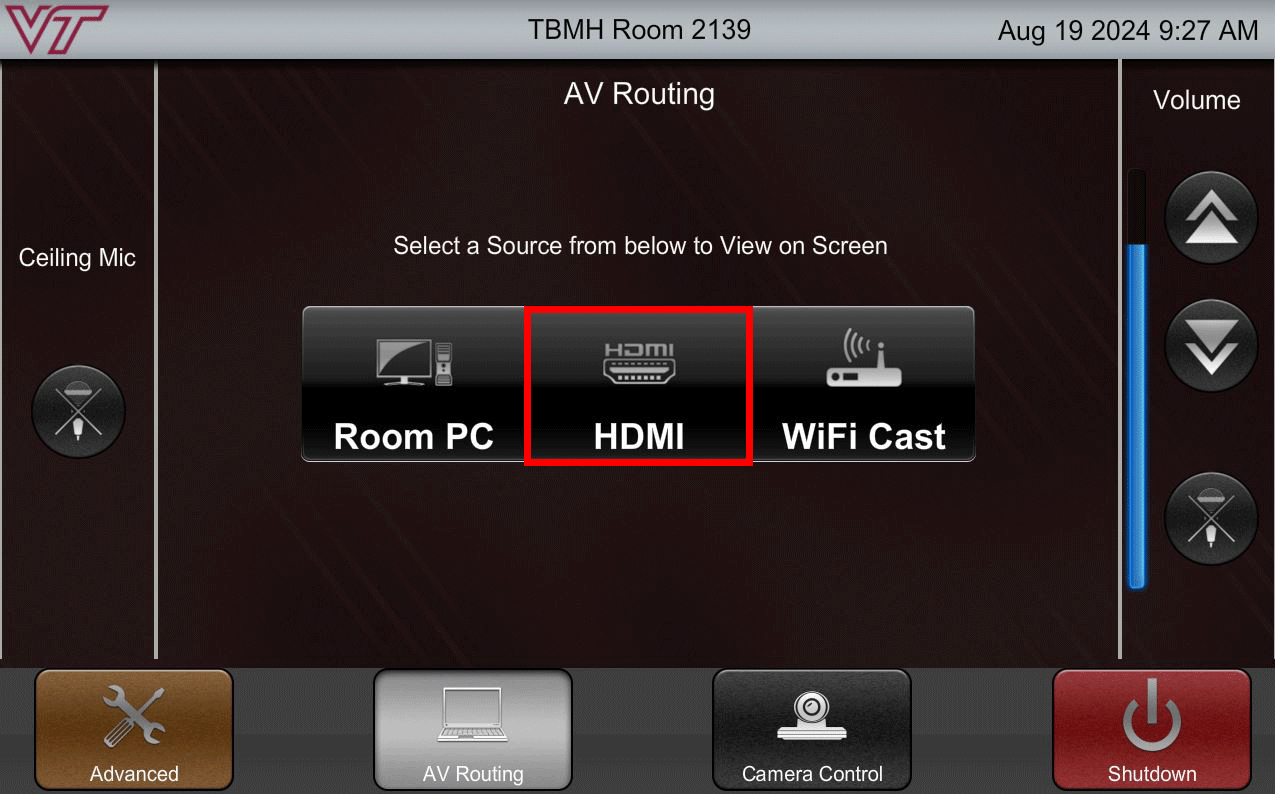
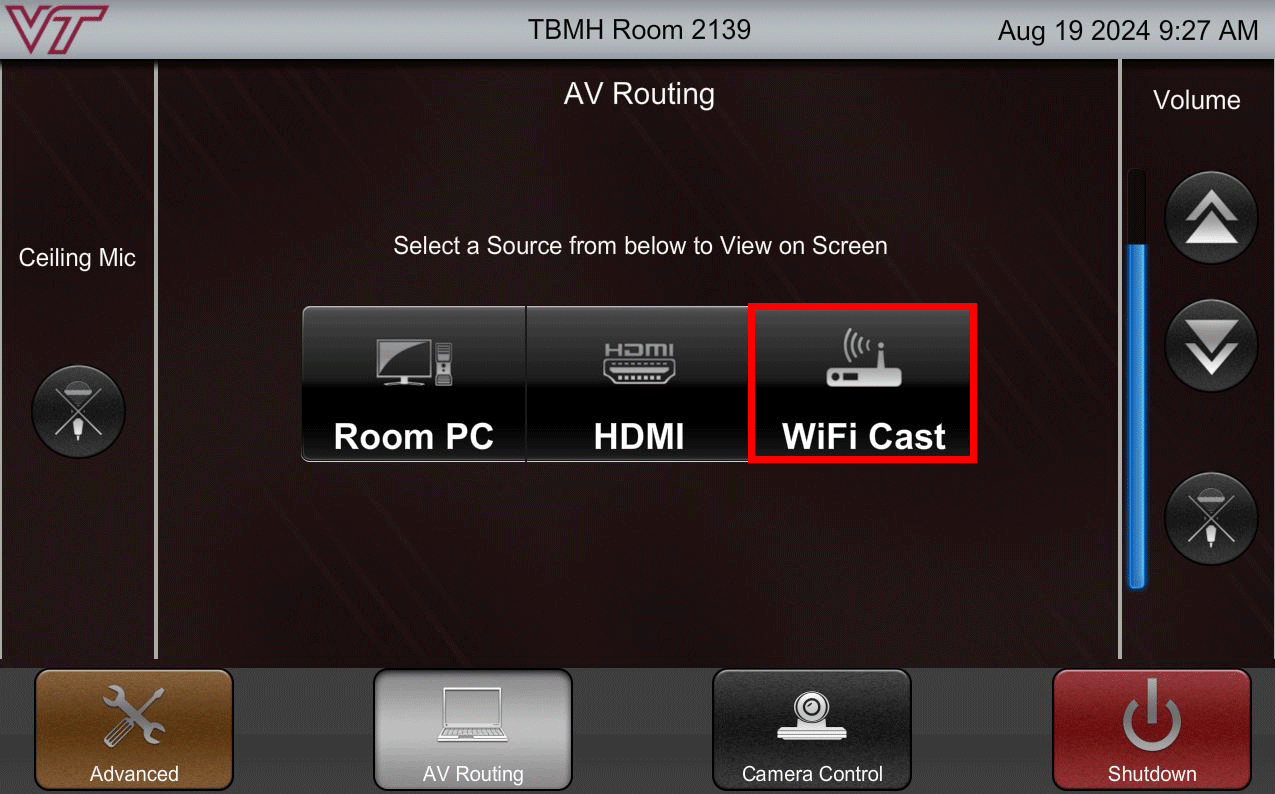
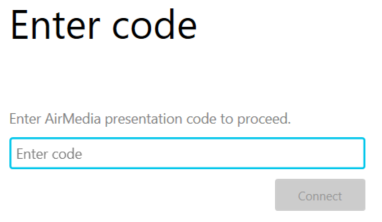
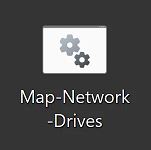

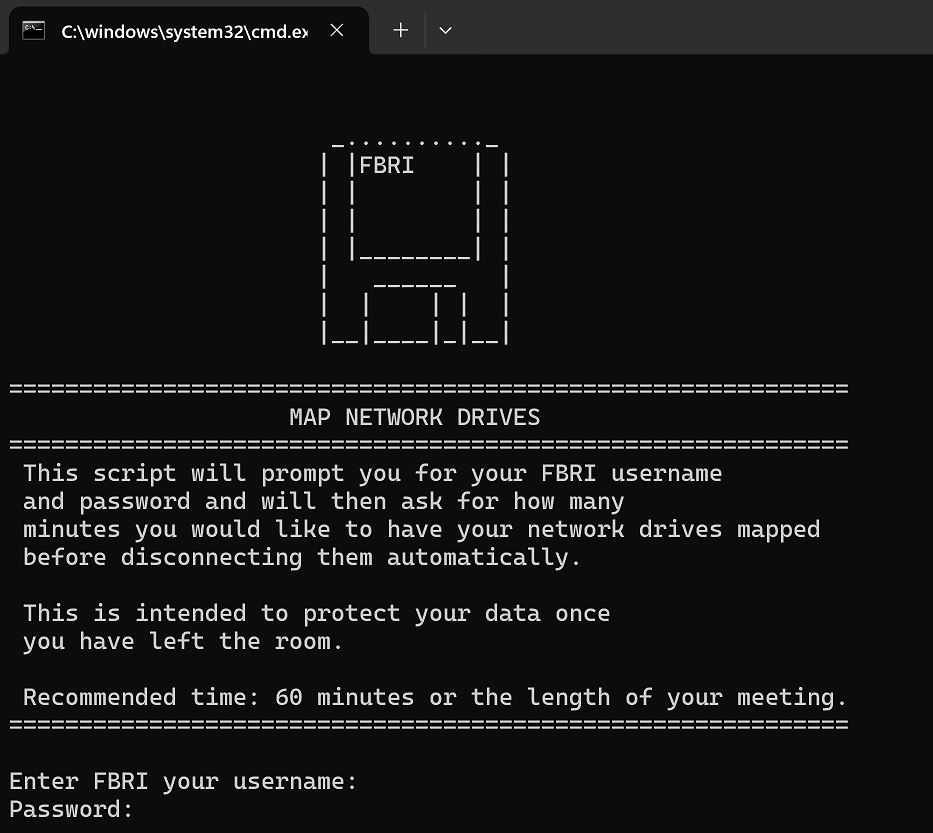
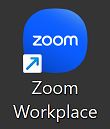
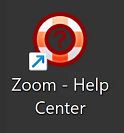
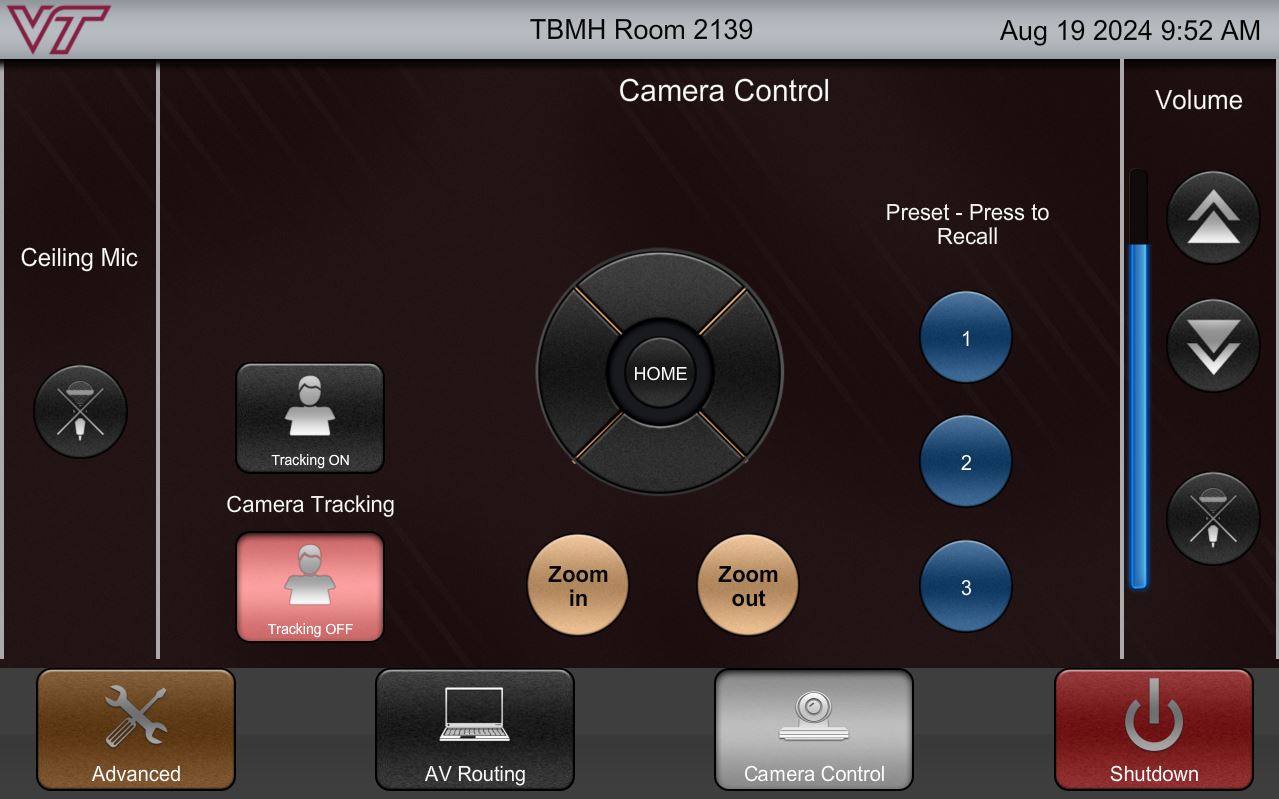
Brad Anglin
Comments