By default, Keynote will only show the mouse pointer on a slide with movies or links while in presentation mode. You will need to change this default setting to interact with your activity slides when using Keynote in presentation mode. To change this setting, follow these steps:
- Open Keynote.
- Go to the Keynote > Preferences from the taskbar at the top of your Mac, or press command + comma to use the hotkeys to open the Preferences menu.
- Click the Slideshow tab at the top of the Preferences window.
- Select Show pointer when using the mouse or trackpad.
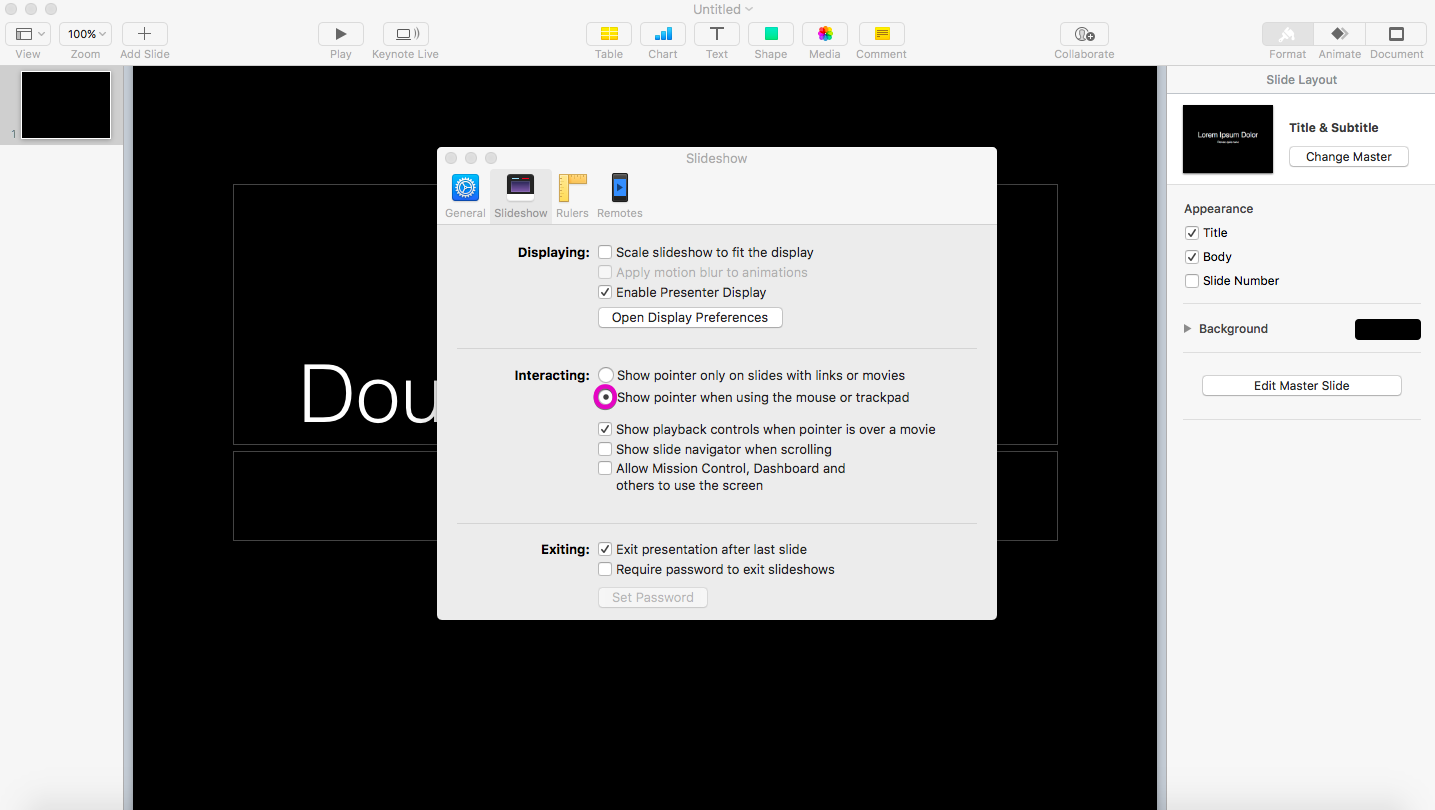
Jed Krisch
Comments