This article will give you some basic steps to send from, receive mail, and to use the calendar in a shared mailbox.
Send mail from a shared mailbox
-
Open Outlook.
-
Choose New Email.
-
If you don't see the From field at the top of your message, choose Options > From.
-
Click From in the message, and change to the shared email address. If you don't see your shared email address, choose Other email address and then type in the shared email address.
-
Choose OK.
-
Finish typing your message and then choose Send.
From now on when you want to send a message from your shared mailbox, the address will be available in your From drop down list.
Whenever you send a message from your shared mailbox, your recipients will only see the shared email address in the message.
Reply to mail sent to the shared mailbox
-
Open Outlook.
-
Open the email message you want to reply to.
-
From field at the top of your message, you should see the name of your shared mailbox. If you don't, choose the From dropdown box and choose your shared mailbox.
-
Finish typing your message and then choose Send.
When you want to send a message from your shared mailbox, the address will be available in your From drop down list.
Whenever you send a message from your shared mailbox, your recipients will only see the shared email address in the message.
Using a shared calendar
After your admin has added you as a member of shared mailbox, close and then restart Outlook. The shared calendar associated with the shared mailbox is automatically added to your Calendars list.
-
In Outlook go to calendar view, and choose the shared mailbox.
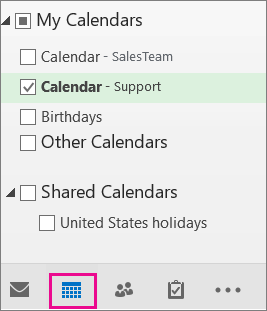
-
When you enter appointments, everyone who is a member of the shared mailbox will be able to see them.
-
Any member of the shared mailbox can create, view, and manage appointments on the calendar, just like they would their personal appointments. Everyone who is a member of shared mailbox can see their changes to the shared calendar.
Using a shared contact list
After your admin has added you as a member of shared mailbox, close and then restart Outlook. The shared contact list associated with the shared mailbox is automatically added to your My Contacts list.
-
In Outlook, choose People.
-
Under My Contacts, choose the contacts folder for the shared contacts list.
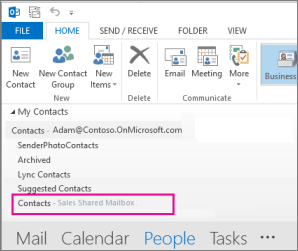
Jed Krisch
Comments