When you compose an email in Outlook, it 'remembers' the email address in a list called Frequent Contacts. When you send an email to a recipient already in the frequent contact list, Outlook will autofill the address for you. This is a convenient feature, but there are times when these contacts need to be removed. A few examples include:
- When the email address for the recipient changes.
- If the original saved frequent contact has a misspelling or typo in the email address.
- You just want to delete it.
To delete a frequent contact in Outlook:
- Compose a new message.
- In the To: field, begin typing the first few letters of the contact you wish to delete.
- A list of the frequent contacts matching your entry should appear.
- Click the X to the right of the frequent contact in the list to delete it.
- Repeat this step for all frequent contacts you wish to delete.
Windows:
OS X: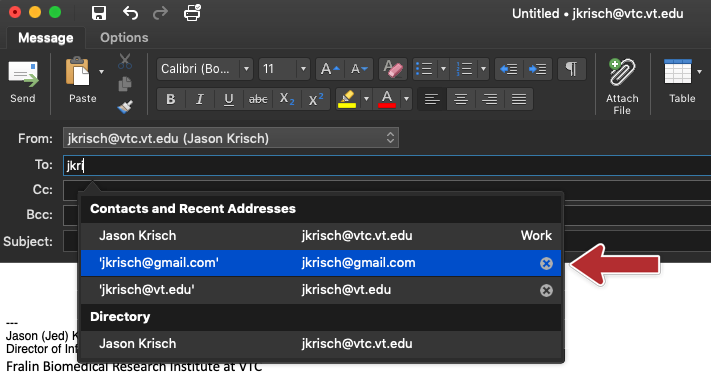
Outlook Web Access / WebMail:
1. Log into your mailbox via Outlook Web App at https://webmail.vtc.vt.edu
2. Create a new email or meeting request
3. Begin typing the entry you want to delete until you see it in the Auto Complete list
4. To remove one entry from the list, highlight the name in the Auto Complete list, arrow up and arrow down allow you to highlight the name you want to remove
5. When the entry is highlighted, press the Delete button on your keyboard.
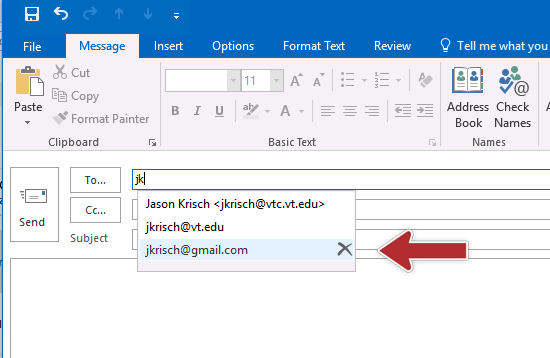
Jed Krisch
Comments