If you want to monitor the email from your primary mailbox and the shared mailbox at the same time, use this method. In addition, after you complete this task, the shared mailbox and its folders are displayed in the left navigation pane each time you open Outlook Web App.
- Login in https://webmail.vtc.vt.edu using your FBRI credentials.
-
Right-click your primary mailbox (typically your name) in the left navigation pane, and then choose Add Shared Folder. (Your name is on your primary mailbox.)
-
In the Add Shared Folder dialog box, type the name or email address of someone who has shared a mailbox with you, and then select OK.
The shared mailbox displays in your Folder list in Outlook Web App. You can expand or collapse the shared mailbox folders as you can with your primary mailbox. You also can remove the shared mailbox from your Folder list. To remove it, right-click the shared mailbox, and then select Remove Shared Folder.
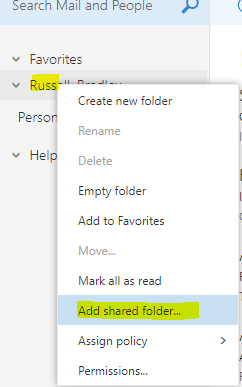
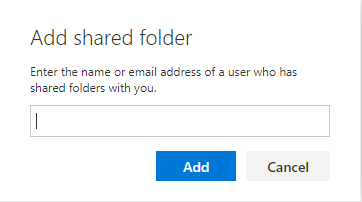
Jed Krisch
Comments