If you are having issues mapping / accessing network drives on a Windows PC, especially if you are working remotely, you can use the process and scripts outlined below to restore your drive mappings.
Windows Explorer showing no drives mapped:
- Download the appropriate script below and save to your desktop:
- Rename the file from filename.txt to filename.bat. Accept and warnings of questions when making this change.
Can't see the file extensions when you try to rename the file? - If not already, make sure you are connected to the VPN if remote, or the wired / wireless network at the FBRI.
- Double click the file you saved and renamed above.
- A Windows Command Prompt window will open and prompt you for your username and password. Use your FBRI user name. NOTE: The password field will not have a blinking cursor or any indication you are typing. It is still taking your input!
- Once complete, your drive mappings should return and you should be able to access your files.
- If you receive an error and your drives do not map, please Start a Conversation with us and include a screenshot of the error(s).
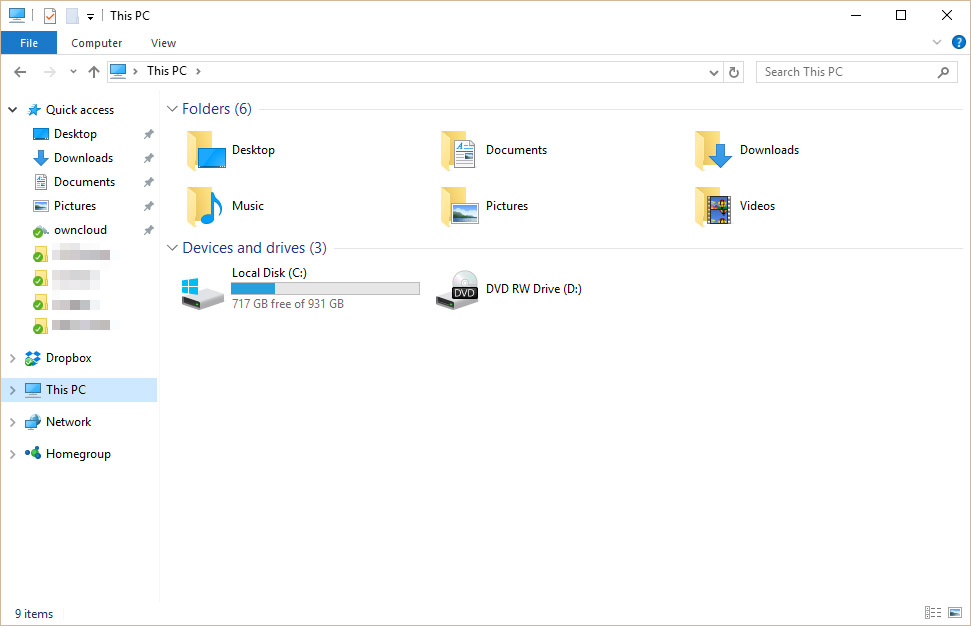
Jed Krisch
Comments