If you wish to see the members of an email distribution list within the FBRI email system, do the following:
WINDOWS (see below for Mac / OSX):
In order to see the members of a group or distribution list in Outlook, follow these steps:
1. Enter the group's name into To, Cc, or Bcc field.
2. Click on Check Names icon on the ribbon or press Ctrl + K to validate group's name.
3. Point your cursor at the group's name until a Contact Card pops-up on the screen, then click on the chevron icon to expand it:
4. On the expanded Contact Card, click on Members tab to display the list of names.
Expanding a Distribution List (Windows)
In order to see the members of a distribution list in Outlook, follow these steps:
1. Enter the lists's name into To, Cc, or Bcc field.
2. Click on Check Names icon on the ribbon or press Ctrl + K to validate list's name.
3. Click the plus sign (+) next to the name of the distribution list to show the list members.
Note: When you expand the list, the distribution list name is replaced with all the individual names on the list. You cannot collapse the list again in a message once it's been expanded.
MAC / OSX:
In order to see the members of a group or distribution list in Outlook, follow these steps:
1. Enter the group's name into To, Cc, or Bcc field.
2. Click on Check Names icon on the ribbon or press Ctrl + K to validate group's name.
3. When the name has resolved in the address field, click the little 'plus inside a circle' icon to expand it. The list members will be populated into your address field.


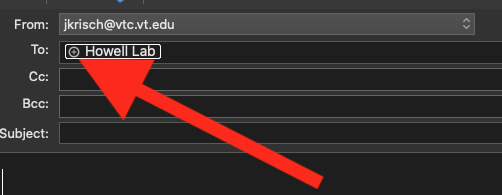
Jed Krisch
Comments