Most users switch to new mobile devices or add new ones. Over a period of time, your Exchange mailbox may have quite a few mobile devices. If you reach 10, you can add no more. You can remove it from your account using Outlook Web App.
You can also wipe an existing mobile device, as long as it’s still active and syncing mail.
-
Log into https://webmail.vtc.vt.edu using your FBRI username and password.
-
In the upper right, select the Gear Icon then Options from the drop-down menu.
- From the Options page expand General and the select Mobile Devices on the left.
-
Select the device you want to remove and click - (minus symbol) to remove the device. Confirm you want to remove the device by clicking Yes.
NOTE*-The Last Sync Time field shows you the last time a device synchronized.
Before disposing of a phone, make sure you remove your data and settings. You can use the Wipe Device option from Outlook Web App to wipe device data. Additionally, most mobile phones and other mobile devices have an option to reset the device to factory settings.
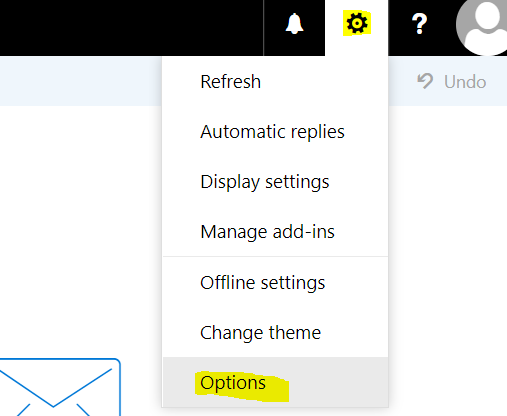
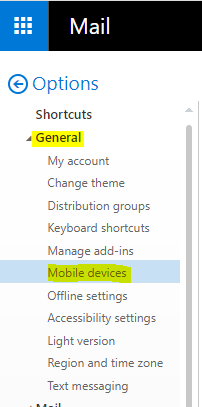
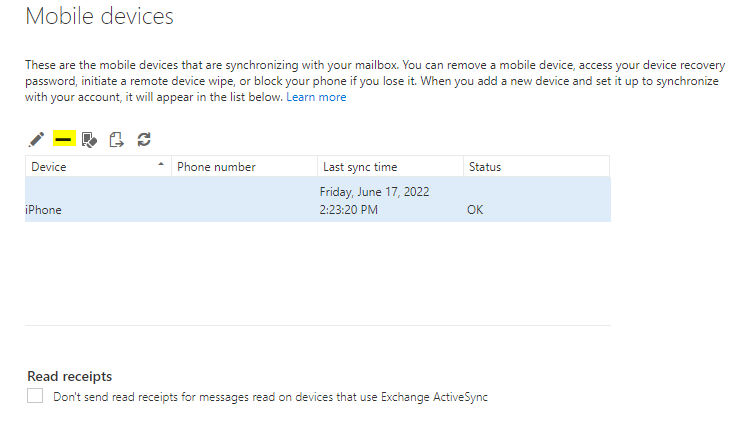
Jed Krisch
Comments