If you need to be able to access the VPN from a mobile device such as your iPhone or iPad, the following steps will allow you to connect to the Institute. From there you can check items that are not accessible outside of the network.
- Open the App Store on your IOS device and search for Cisco Anyconnect VPN. The result that has the globe with two lines spanning it is what you will need to Get.
- After the app has downloaded, open it and you will see a screen similar to the one here.
- Select Connections and you will be presented with a screen prompting you to Add VPN Connection. Select that option.
- In the new Add VPN Connection window you can change the Description, the Server Address, and select Advanced options.
- Change the Description to something you feel will remind you of what the connection is for. In the Server Address field, enter vpn.vtc.vt.edu. There is no need to change any of the Advanced options. Select Save.
- On the next screen, select the option to Allow AnyConnect to add a VPN configuration to your device. You will need to enter the PIN for your device if you have one configured (this might also be a prompt for TouchID or FaceID).
- You will now see a new option under VPN Connections with the name you chose as the Description.
- When you select the newly created VPN Connection, you will be prompted for your FBRI Username and Password. This would be the same credentials you normally use for computer and webmail access.
- If you have entered your credentials correctly, you will receive a prompt to Accept or Reject the banner and notice that appears. Select Accept and you will now be on the FBRI VPN.
- The next screen that appears will show you as being connected via the AnyConnect VPN. You should also see an icon in the upper right hand corner of your screen that is the word VPN surrounded by a rectangle.
- Once you have completed the items you need to complete while on the VPN, you can re-open the Cisco AnyConnect app and tap the green slider button to disconnect from the FBRI VPN.
- As always, if you run into any issues or have any questions, you can Start a Conversation with us.
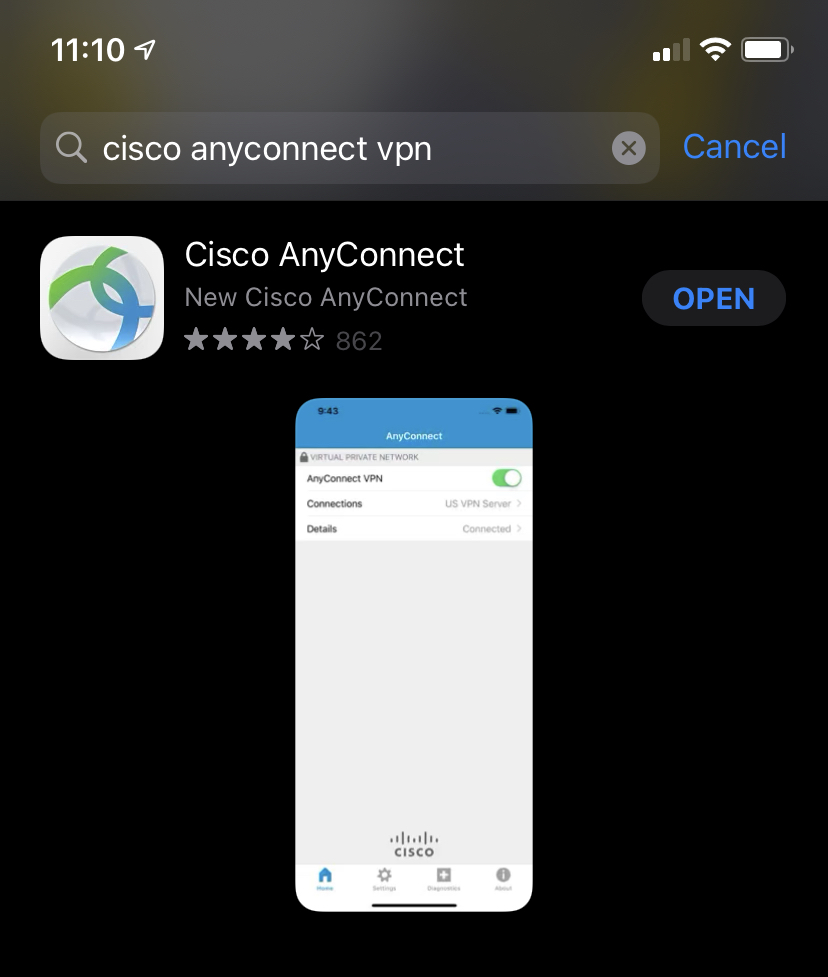
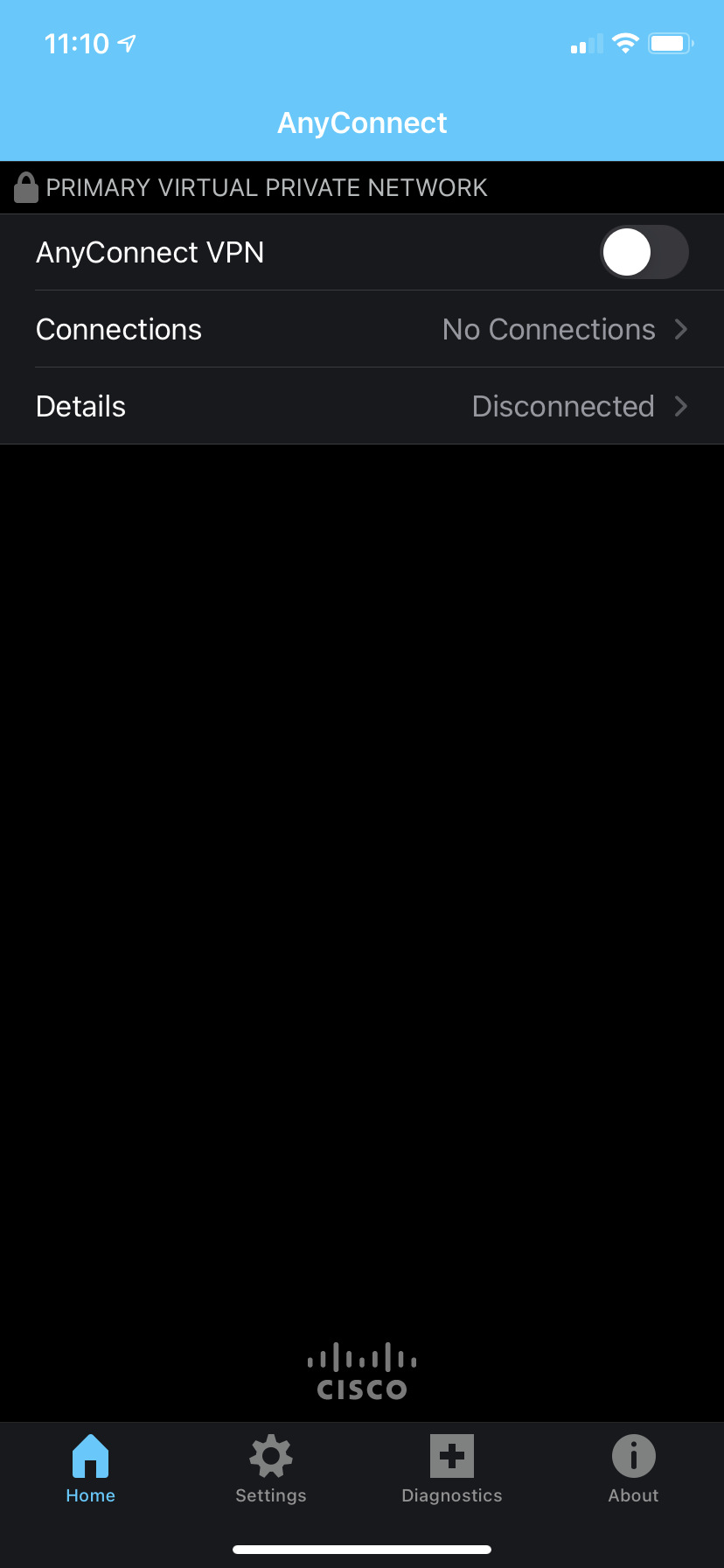
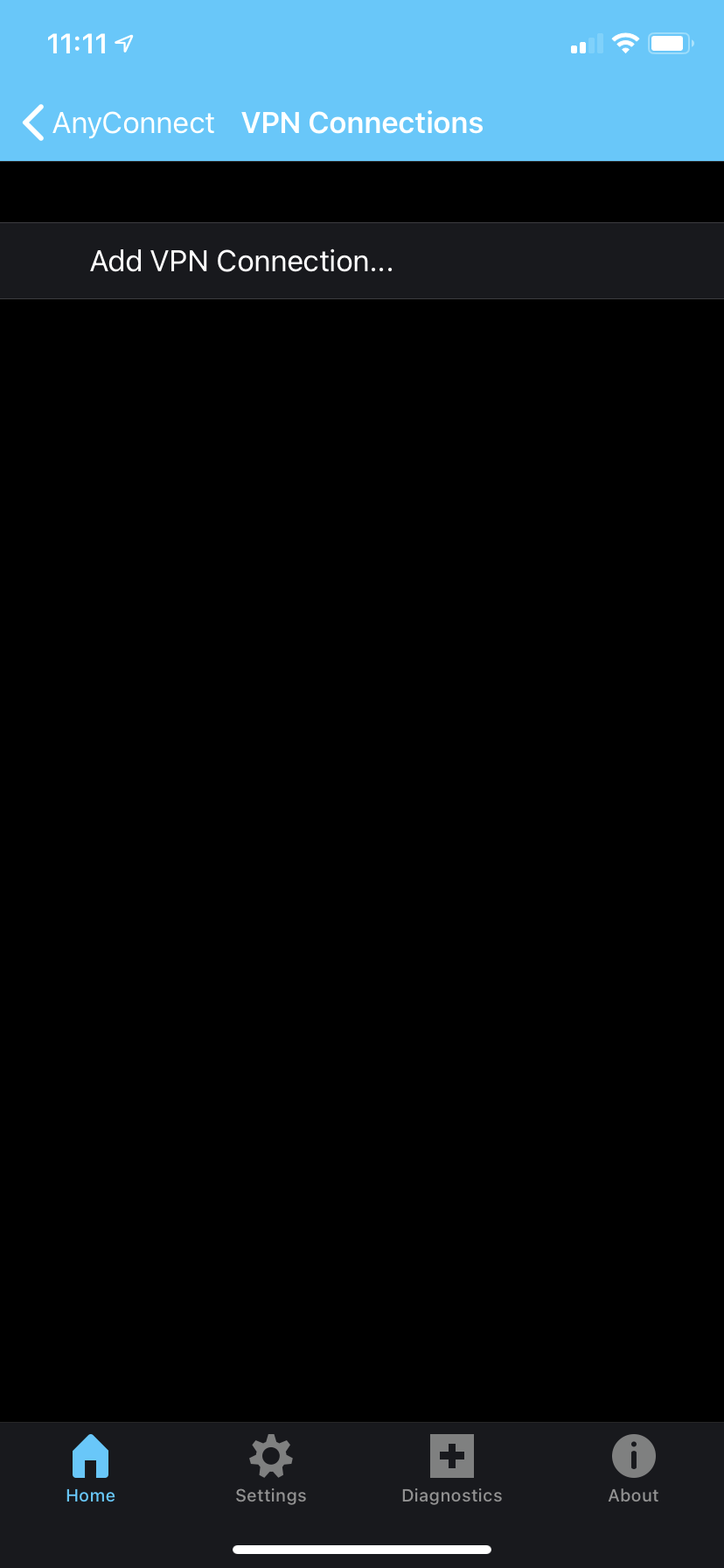
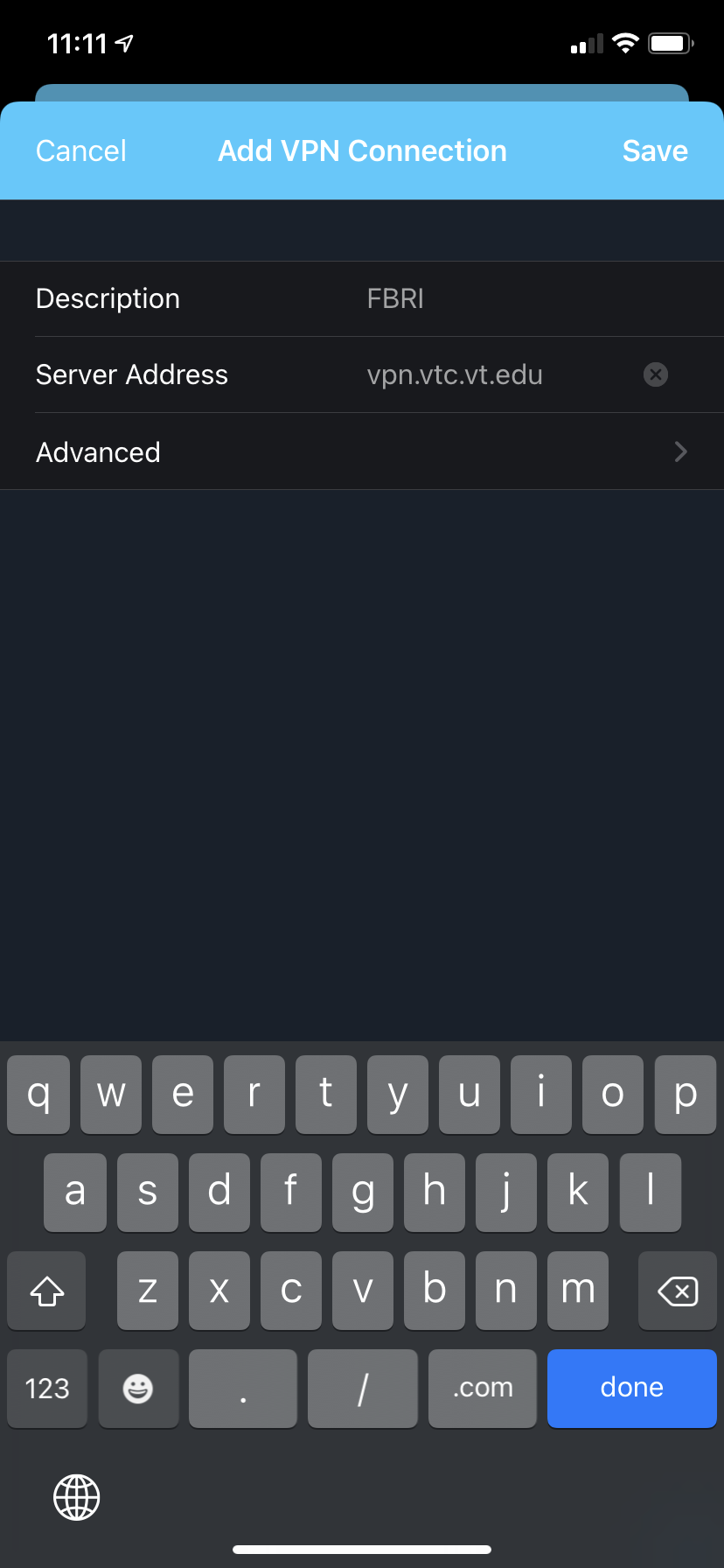
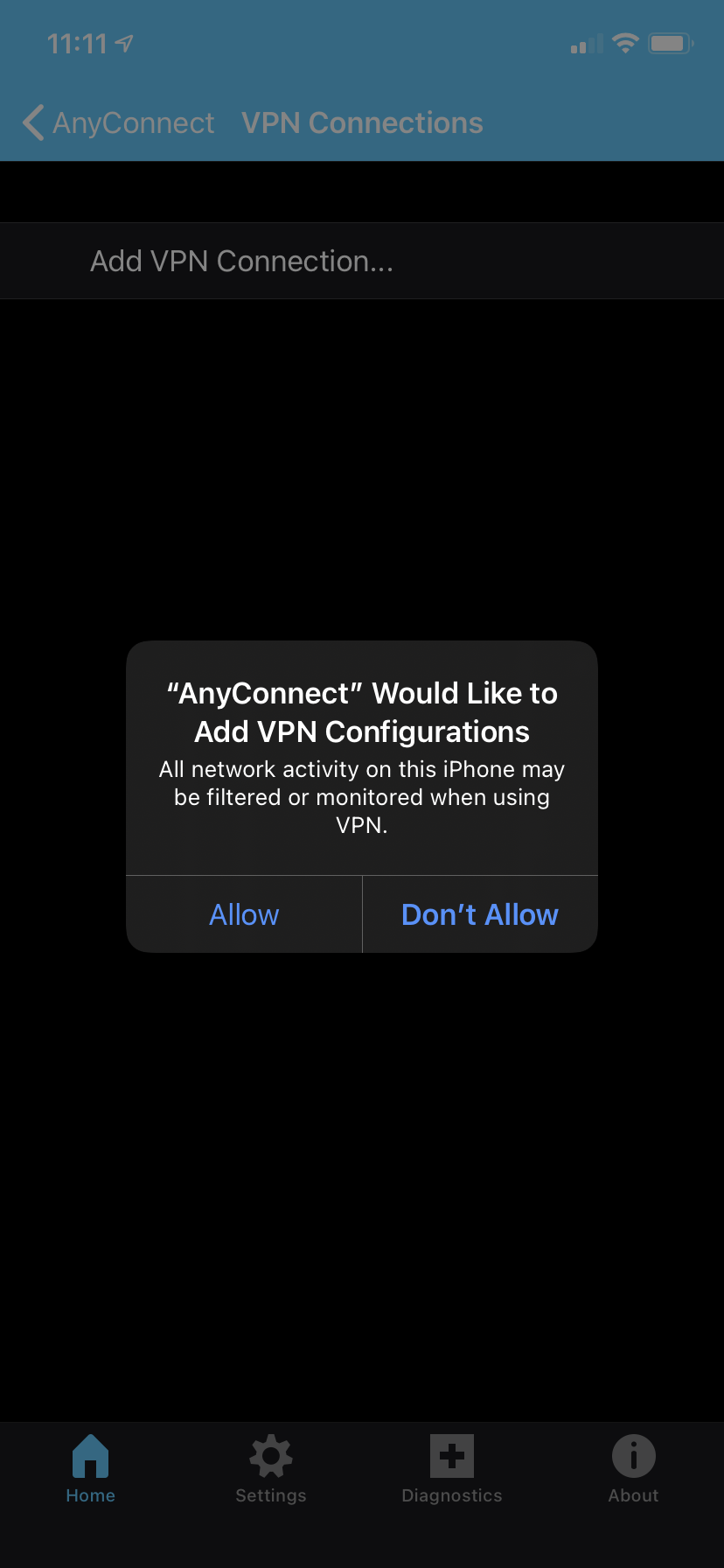
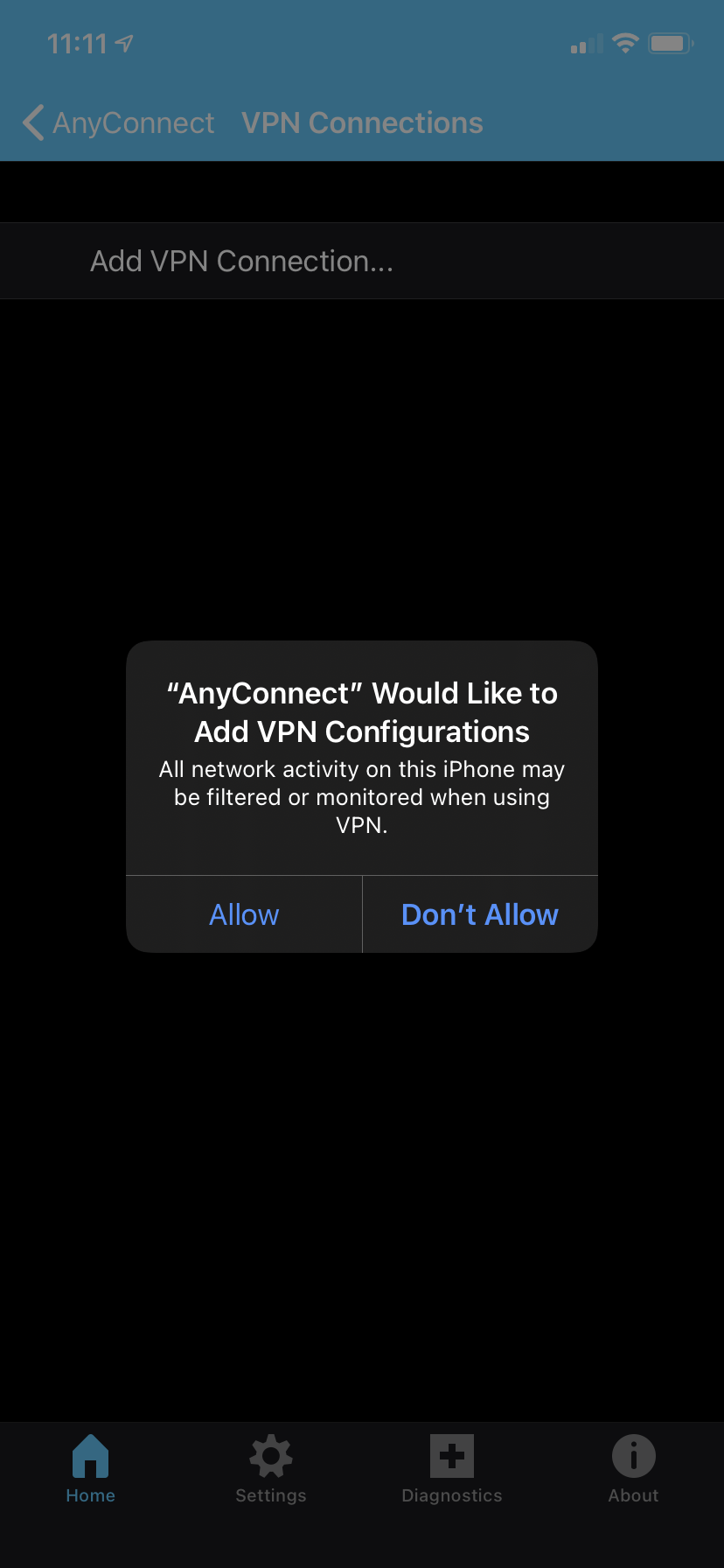
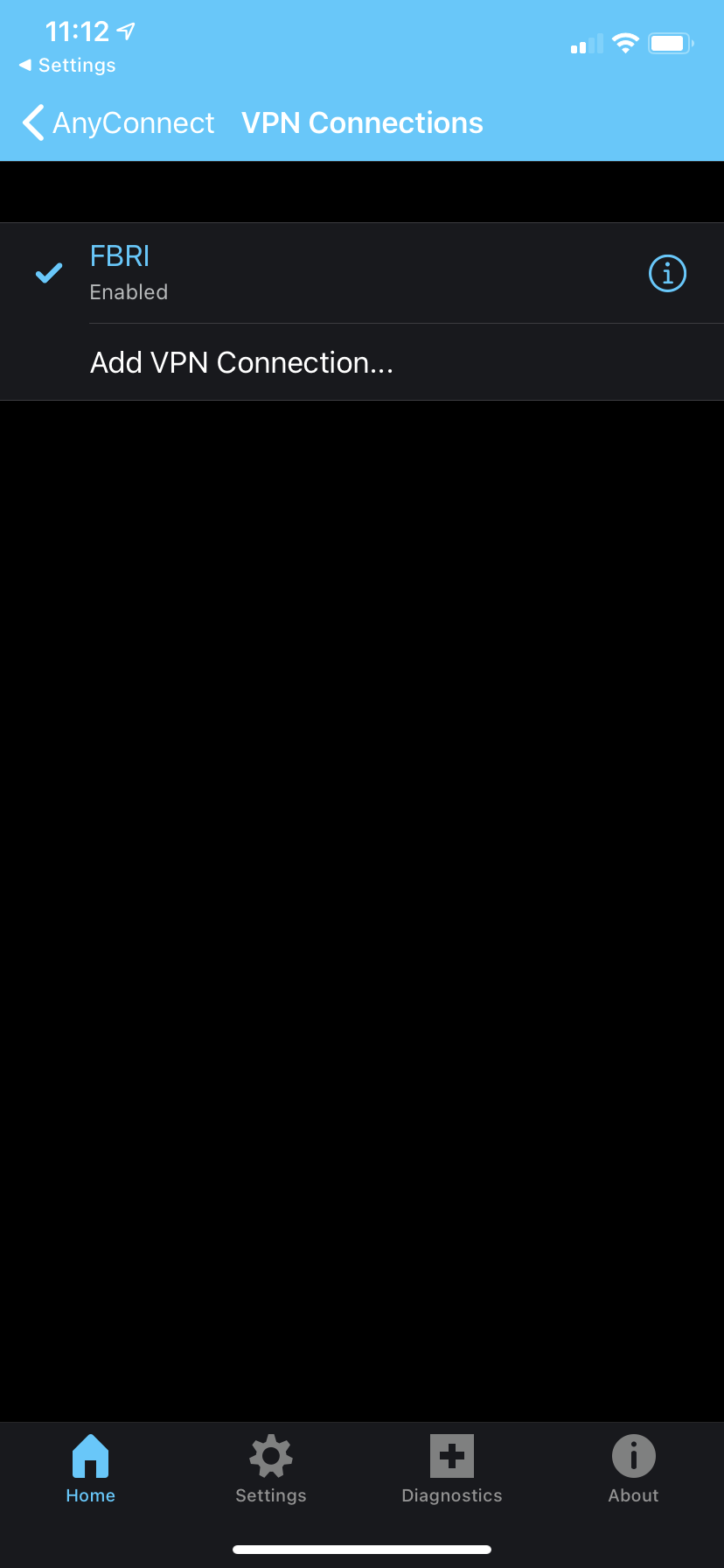
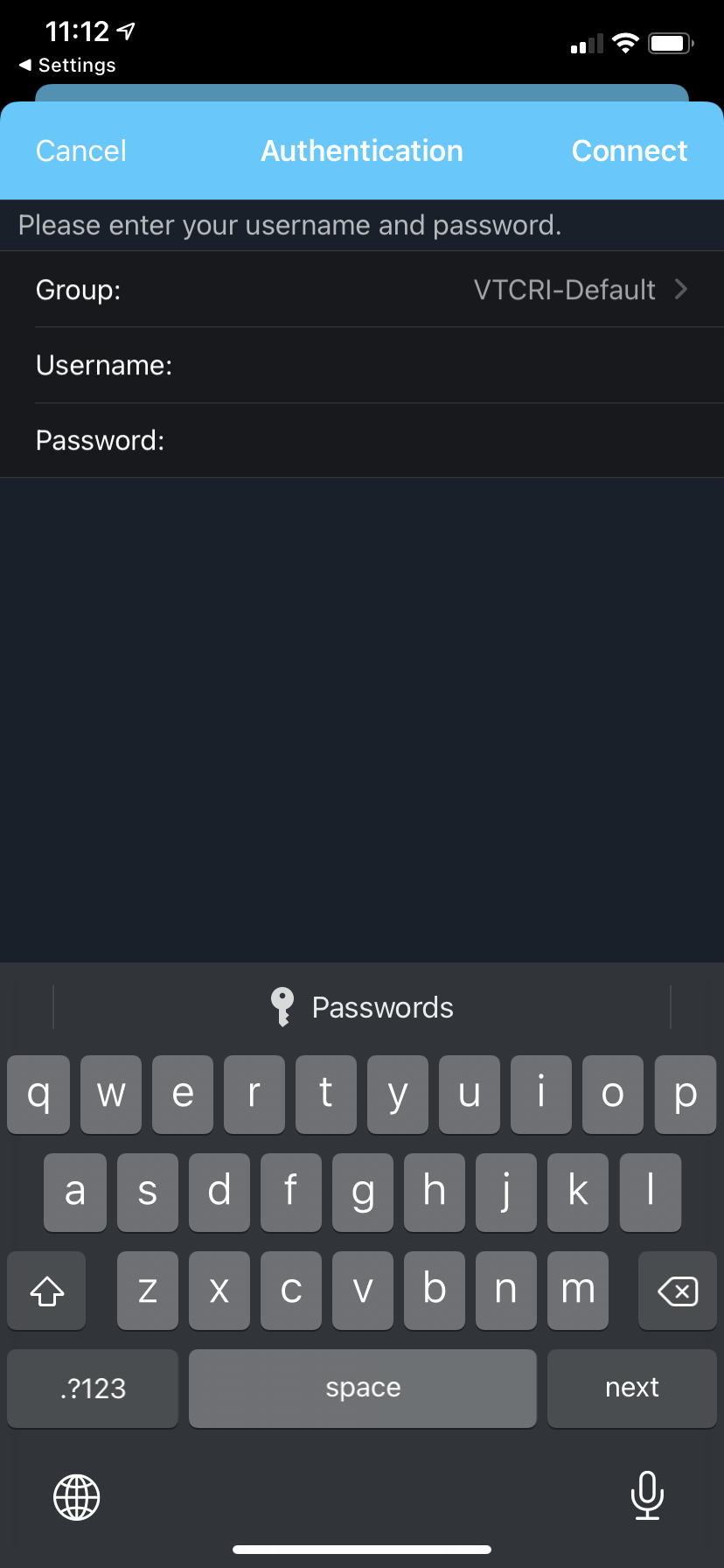
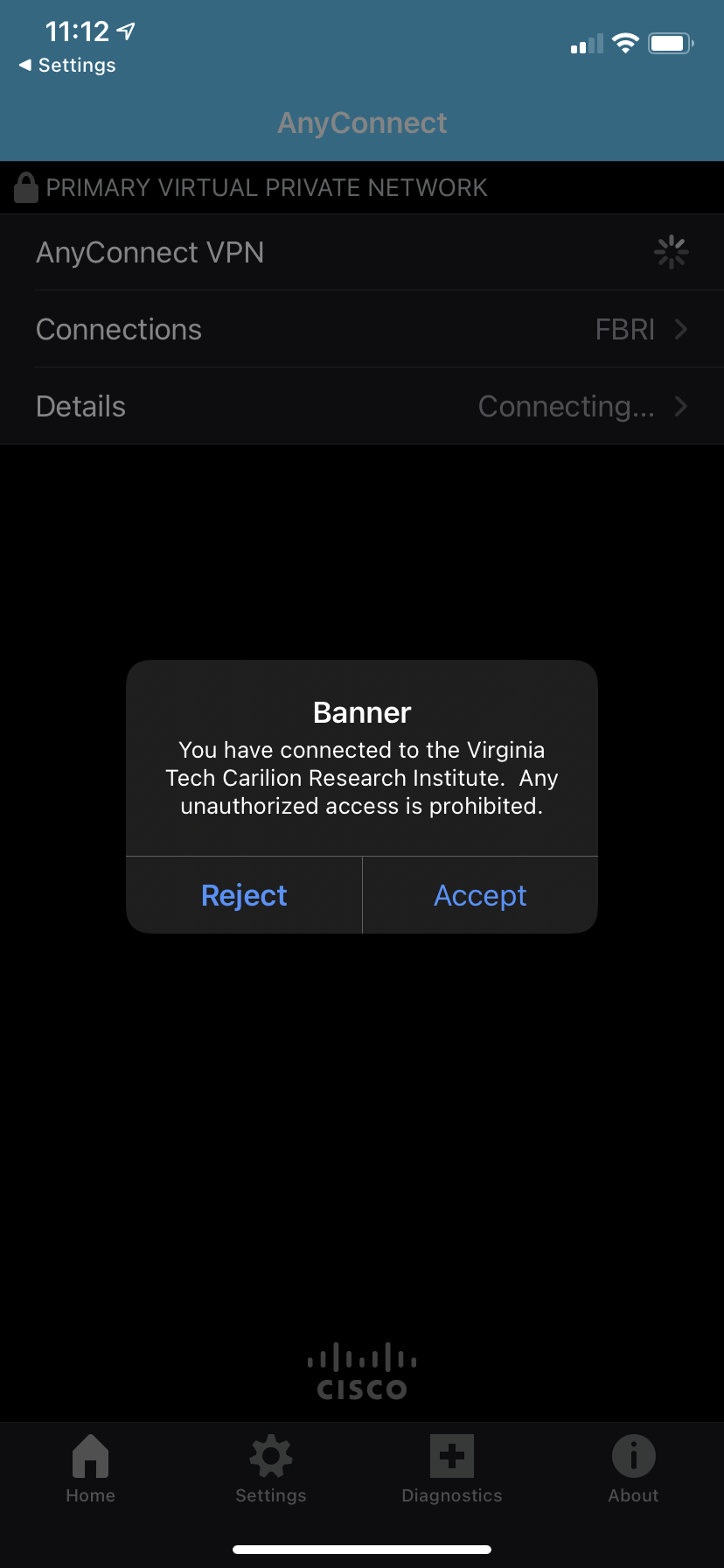
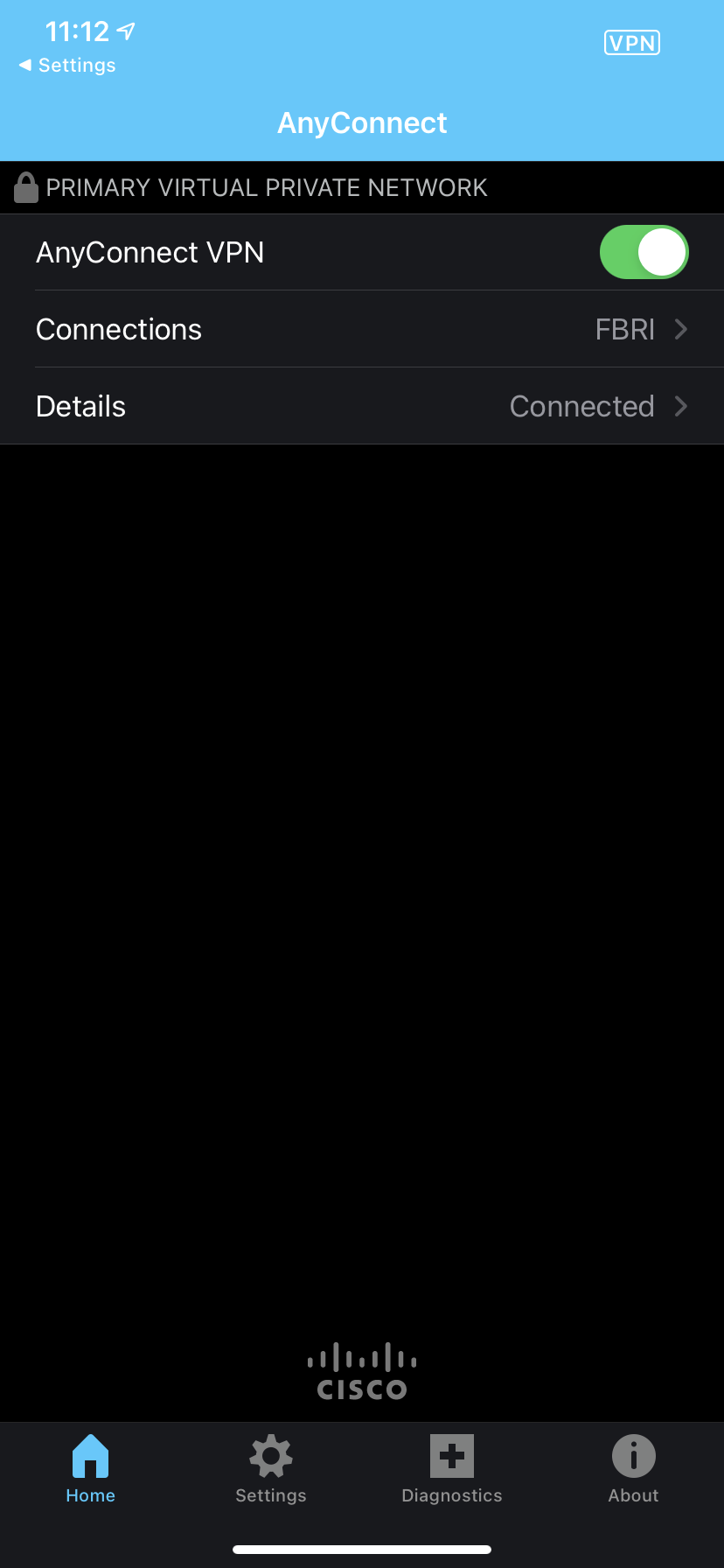
Gerald Martin
Comments