Outlook can be setup on your mobile device to allow you to receive your VTCRI emails on the go.
- Go to the App Store on your device and download Microsoft Outlook. (Google Play)
- Once installed, open Outlook
- Click Get Started
- If it prompts you to add any Gmail or VT.edu account that you have in your mobile device, uncheck all accounts. Then click Skip
- When prompted enter your FBRI email address (ex. bjones3@vtc.vt.edu) Press Enter on your devices keyboard to continue to the next screen.
- It again may prompt you to select your Gmail/ VT email addresses on your device. Click Not Google
- On the Choose account type screen, select Exchange
- Select the Advanced Settings checkbox at the bottom.
- Fill in the following details:
- Email Address: Your email address (user@vtc.vt.edu)
- Server: webmail.vtc.vt.edu
- Domain\Username: vtcri\{username}
- Password: Your password
- Description: Some descriptive name so you know the account.
- Click the check at the top to finish. If it prompts you to add another account, click Skip
Note:
If you are receiving cannot connect or bad password error when adding your FBRI email account please try the following:
1. Go to your phone’s Settings > Apps > Outlook > Storage > Clear Cache, and then Clear Data.
2. Uninstall and reinstall the app from the app store
3. When the app is reinstalled, add the FBRI email account first.
Should you need additional assistance please Start a Conversation.
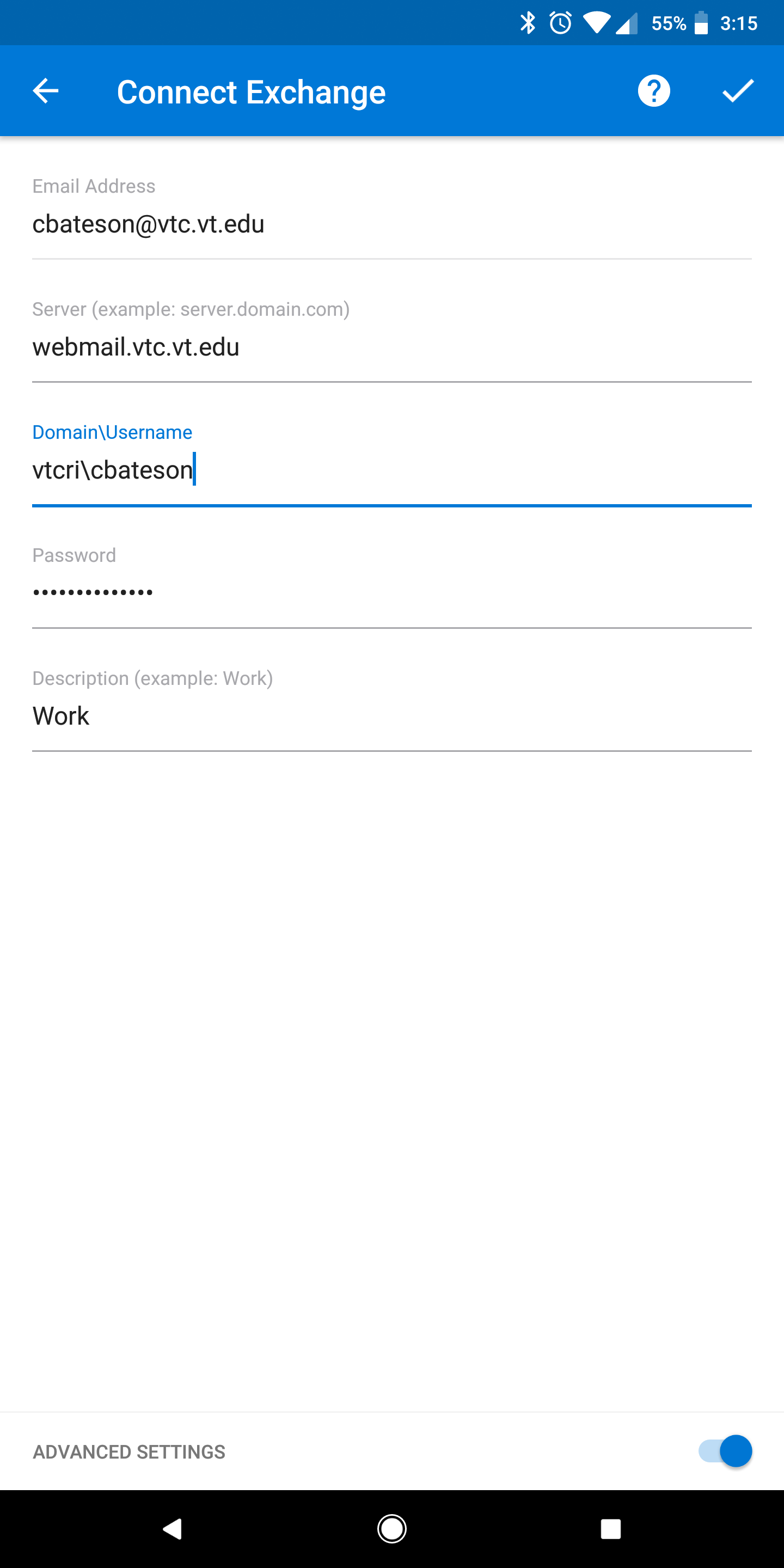
Chris Bateson
Comments