Faculty and Staff receive an FBRI / @vtc.vt.edu email account and mailbox in addition to their Virginia Tech @vt.edu email account. Which is preferred? When working in the FBRI / HS&T campus, your @vtc.vt.edu should be your preferred account.
If you are FBRI Faculty or Staff, most every interaction with you will take place through your FBRI, xxxx@vtc.vt.edu, email address. If you will be participating and using FBRI email lists, shared calendars, free/busy scheduling, and want visibility to the address book, you will want to use your @vtc.vt.edu mailbox as your primary account. People on the main campus, as well as systems such as payroll, will notify you using your @vt.edu account.
TO AVOID CONFUSION AND MANAGE ALL MAIL FROM ONE ACCOUNT:
To send and receive both VT (@vt.edu) and FBRI (@vtc.vt.edu) using only your FBRI account, configure your Microsoft 365 VT email account to forward all mail to your FBRI account:
- Login to your Microsoft 365 VT account via office.com using your full "username@vt.edu" email address and password.
- Open Outlook from the sidebar on the left.
- Open the Settings dialog while in Outlook:
-
From the mail settings option choose Forwarding.
-
If not enabled, select the Enable Forwarding toggle switch.
-
In the dialog box "Forward my email to:" enter your FBRI email address, i.e. jdoe@vtc.vt.edu.
-
Decide if you would like to keep a copy of the forwarded message in your Microsoft 365 VT mailbox. ***NOTE: In order to reduce storage volumes it is recommended to NOT keep a copy of forwarded messages, therefore leave the selection unchecked***
-
Select save at the bottom and forwarding setup is complete.
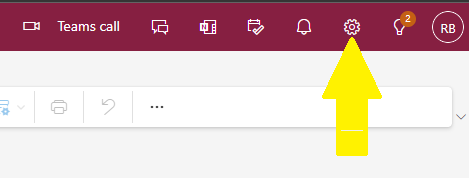
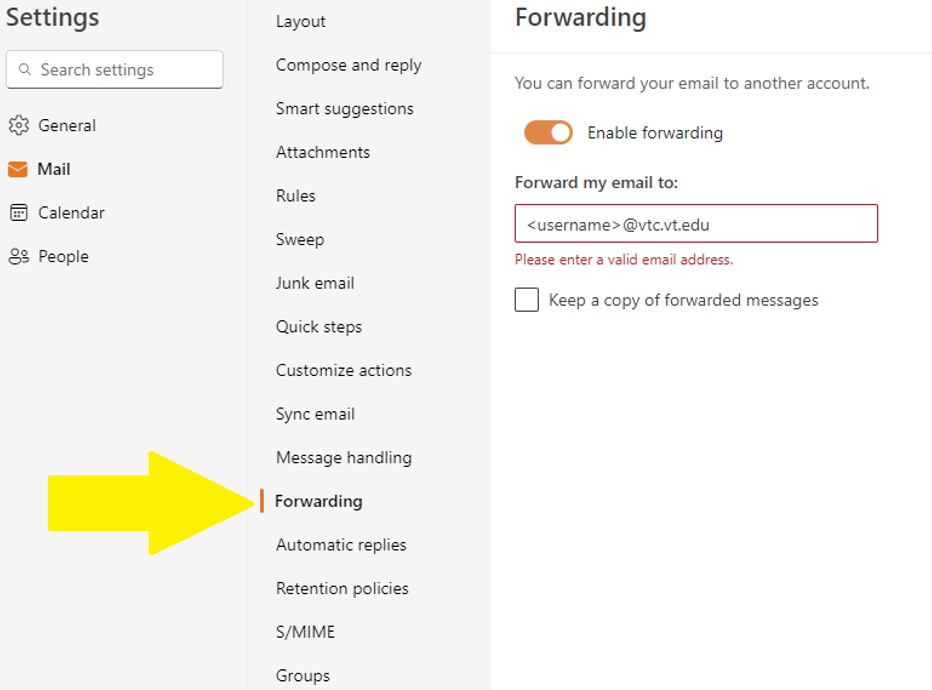
Bradley Russell
Comments