What is the VME? Find our more here!
The FBRI uses a tool called Guacamole to access the VME. You can access the VME using any HTML 5 compatible browser. NOTE: You must be connected to the FBRI network or VPN to access the VME.
ACCESSING / LOGGING IN
- Visit https://vme.vtc.vt.edu
- Use your FBRI credentials to authenticate
- Once logged in, you should see something similar to this:
- Expand VME if you have been assigned a Virtual Machine, or Workstation if you have been granted remote access to a workstation.
- Continue to expand until you see the connection assigned to you, or the workstation you are attempting to access.
- Click on the session you would like to launch and it should open in your browser.
NOTE: For Linux VME's you will have two options:- VME-PRD-LAB - jtsmith -2 : This will open an interactive and graphical desktop.
- VME-PRD-LAB - SSH : This will open an interactive terminal / SSH session in your browser.
VISIT THIS PAGE FOR THE APACHE GUACAMOLE MANUAL FOR DETAILED INSTRUCTIONS ON USING THE VME INTERFACE. (Please report this link if broken.)
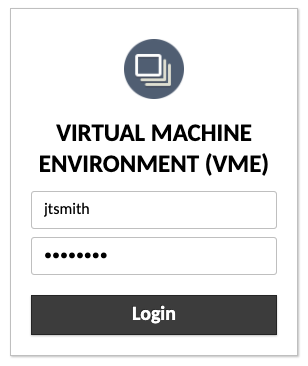
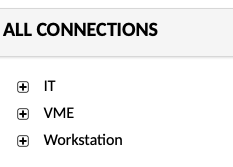
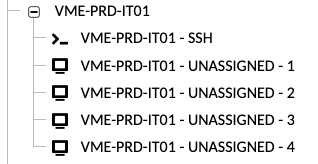
Jed Krisch
Comments