If you have been asked or granted access to sign on behalf of someone else, you will need to import their Digital Identity into your copy of Adobe so you may use it to sign for them:
IMPORTING THE DIGITAL ID FROM THE PERSON YOU WILL BE SIGNING FOR:
- Make sure they have created a Digital Identity in Adobe Acrobat Pro DC.
- Have them send you the file they created and saved during the Digital Identity creation process. NOTE: They will need to share their password with you, so remind them it should be a password they are willing to share.
- Once you receive the file, save it to the same location where you saved yours. Recommended, your FBRI network home directory.
- In your copy of Adobe Acrobat DC Pro, click Edit then Preferences.
- Scroll down in the menu / list on the left and select Signatures.
- In the resulting window, click More in the Identities and Trusted Certificates section.
- In the resulting window, click the icon for New Identity:
- Select My Existing Digital ID From: A File.
- Browse to the location you saved the file in step 3, enter their password, and click Next.
- On the resulting screen, click Finish.
- Close the ID creation / add screen and Preferences.
- Now when you sign a document digitally, you will have the option to choose which identity to sign with. NOTE: You will need their password to sign for them.
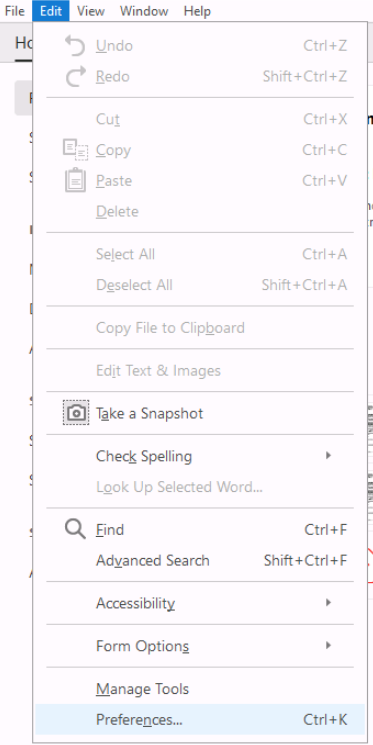
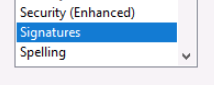


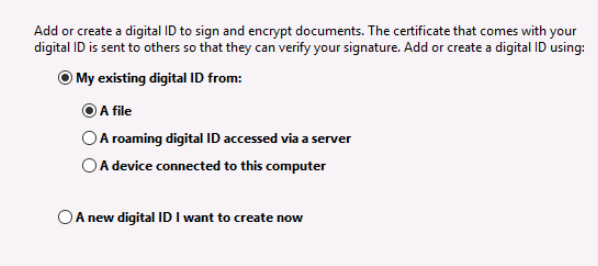
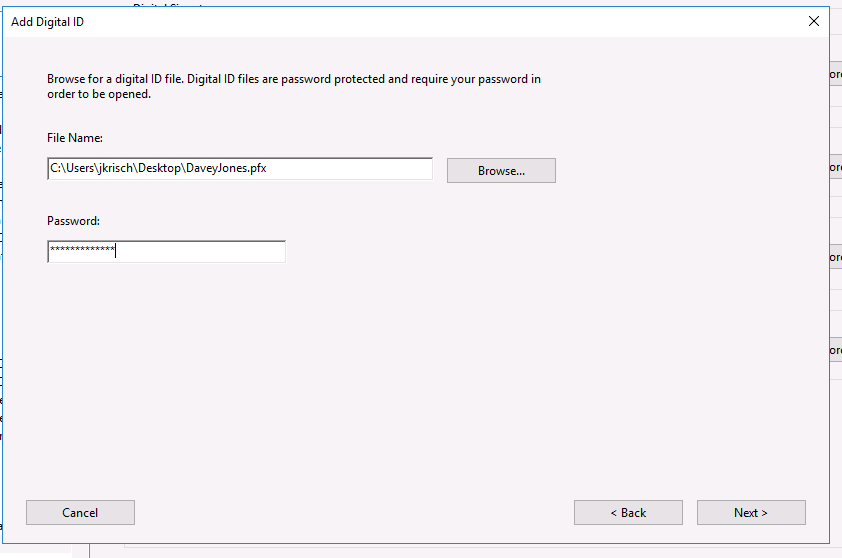
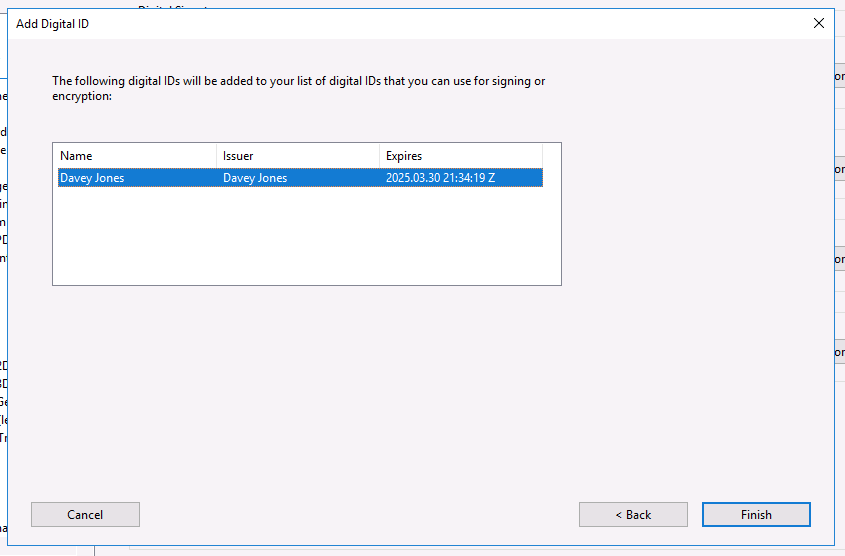
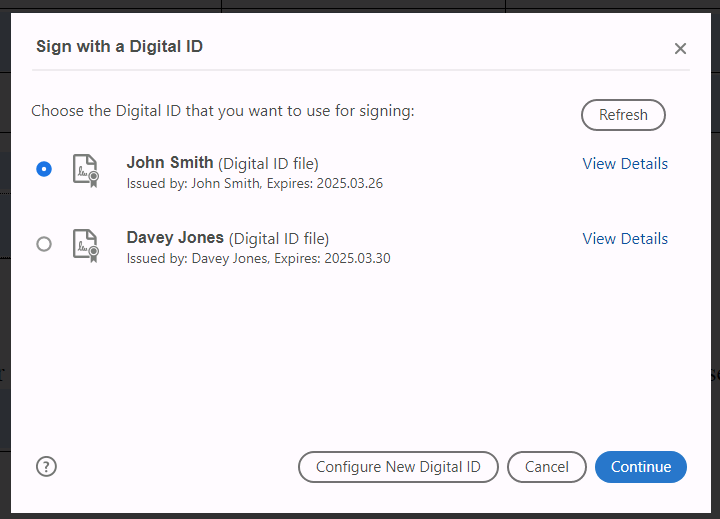
Jed Krisch
Comments